updated: February 1, 2022
There are three ways to change your password for an email box via
1) Using the Account Password in Settings in KloudEmail Webmail (which you will need to know your password),
2) In your KartHost Customer Center. Password Change for KloudEmail Mailbox via your Customer Center Portal Account
3) Using the KloudEmail Control Panel, you will need to know your password to the KloudEmail Control Panel, once logged in you will be able to change passwords of all email accounts.
NOTE: Your KloudEmail Control Panel Login Details Can be found in the KartHost PASSWORD MANAGER, located in your KartHost Customer Center in the PRODUCT PASSWORDS box.
For More Detailed Information regarding the KartHost Customer Center Password Manager
Note: If you do not have access to the KloudEmail Control Panel, contact your Administrator, or the person in charge of managing your email(s).
You can obtain access to the KartHost KloudEmail Control Panel in two ways from the "Login" button on the KartHost website (at the top, on right) and click on 'KloudEmail Control Panel'. Here is the direct link and URL: https://mycp.karthost.com/.
Watch the Video or follow the instructions below:
Once logged into the KloudEmail Control Panel follow these instructions:
1) You will notice Email Hosting (= Professional Mail) and Hosted Exchange. For both Email Hosting and Hosted Exchange the process is the same but with a slight difference (which will be pointed in in the instructions below. 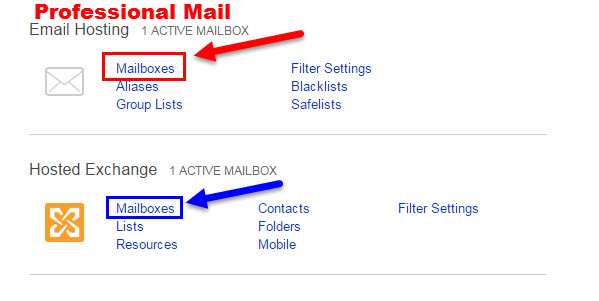
2) As seen in above image, click on the Mailboxes link under Email Hosting. (Next to Email Hosting it will show you the number of active mailboxes you have as well) For Exchange make sure to click Mailboxes under "Hosted Exchange"
3) Now for Professional Mail click on the username under the "Mailbox" column. 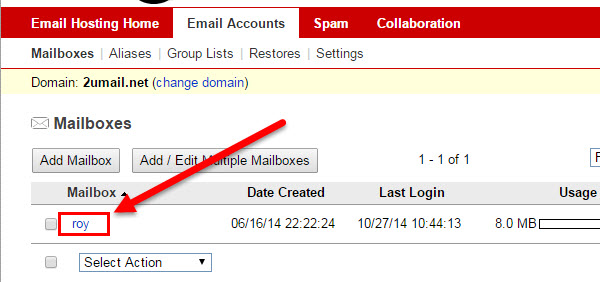
For Exchange, you will click on the name under the "Display Name" column.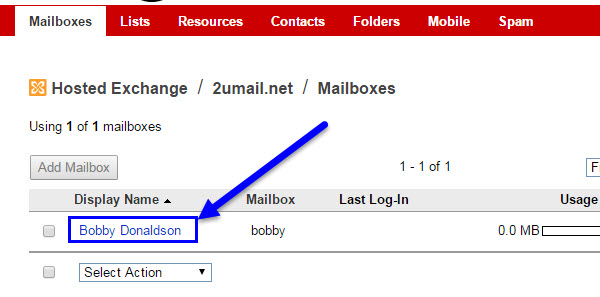
4) On the next page you will enter your new password. Notice: You can only CHANGE the password, you can NOT see the existing password. Your password will require 3 of the following one lowercase character, one uppercase character, one number, and/or one non-alphanumerical ( ~, $, #, !, %, ^, etc)
The image shot below is for Hosted Exchange, but it will be the same requirement for Professional Mail (Email Hosting).
Once you have changed the password make sure to click the Save button at bottom of the page.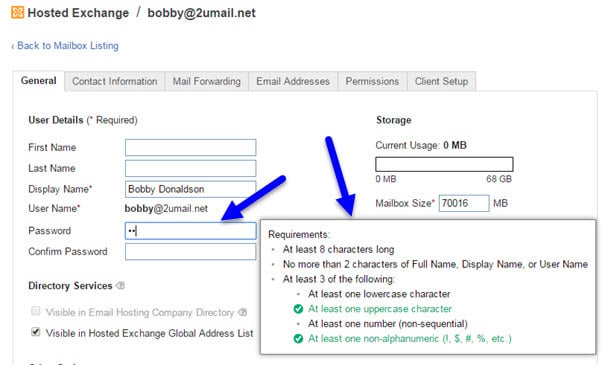
5) Once Saved you will be taken to the back to the Mailboxes page and you will see the green banner "Mailbox <username/mailbox> successfully saved".
6) Now remember you are not finished yet, any time you change an email mailbox password you MUST change the password in your Outlook settings, smartphone, iPad, tablets of any type, basically any device that logs into your email account, and "manages" your email for you.
We have a great tool to help you set up Outlook or any other device (mobile or otherwise) over at https://help.emailsrvr.com You can also access help.emailsrvr.com from the bottom of the KartHost footer. Click on KloudEmail Setup Tool link.
Here is a guideline on how to use this tool and if you should use this tool.
You will need to login using your email address and assigned password for the email account you will be setting up.
MobileSync - Comes with our KloudEmail Suite service to sync Webmail Email, Email Folders, Calendar & Contacts with your "mobile devices". The instructions to set up your mobile device are in your Webmail email account as well, login click on Mobile Sync, and follow the instructions there. NOTE: With the upgrade to Open xChange in late 2022 and in 2023 Mobile Sync service will no longer be available. However, you will still be able to add to mobile devices. More details are to be forthcoming.
KloudEmail Basic & Suite - If you plan on setting up Outlook, and mobile devices using IMAP (we do not recommend using POP)
Exchange - If you need to know how to set up Outlook, and all mobile devices with Exchange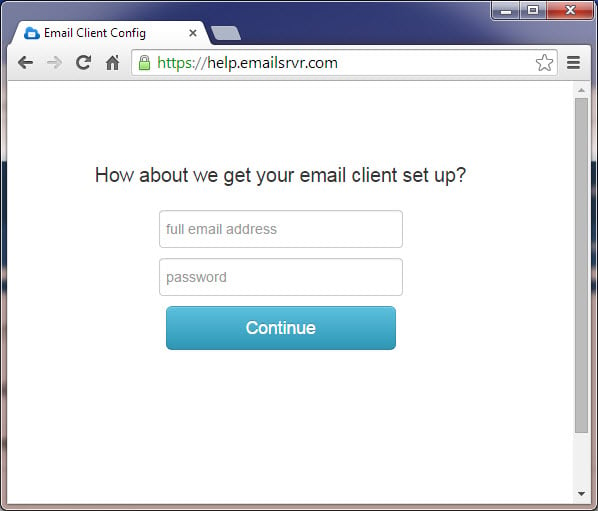
END OF TUTORIAL
Concerned about your Privacy? Need Safe Branded Professional Email to promote you or your brand?
Learn More About KartHost KloudEmail



























