PASSWORD MANAGER
A safe and secure location to store all your passwords that is easy for you to get to in your KartHost Customer Center Account.
LEGEND of ACTION ICONS IN PASSWORD MANAGER
| Login | Details | Edit | Delete |
|
|
|
1) After Login to your KartHost Customer Center account. A) Click on the link that says "My Account", and when you click on it B) a drop menu will appear, just click on "Password Manager".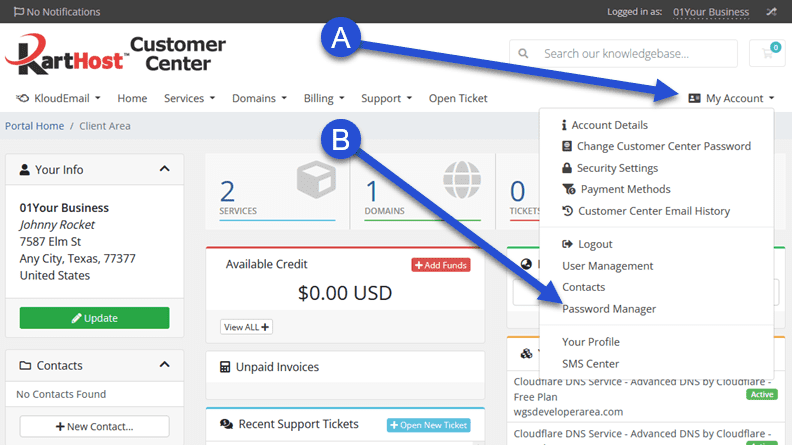
2) On the Password Manager page you have 4 areas which are A) OWNED PASSWORDS; B) SHARED PASSWORDS; C) PRODUCT PASSWORDS; D) CATEGORIES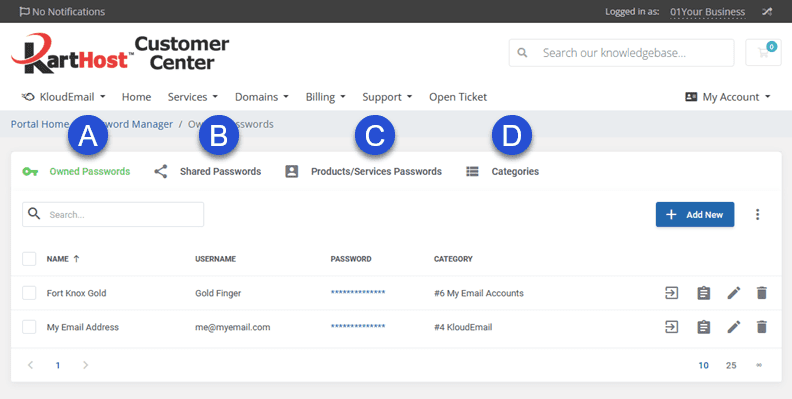
2A) OWNED PASSWORDS - You can enter any service you have on the Internet and store a copy here if you like.
(A) With Owned Passwords selected...
(B) You will see the passwords listed in your Owned Password area.
(C) The Password can be viewed by simply clicking where the dots are located, or the Copy icon (not shown below).
(D) Add New passwords. Click the Add New button. More Details are further down on the page.
(E) HIGHER SECURITY - Protect your Owned Passwords by Enabling the Master Password tool. (Continue to Step 2B)
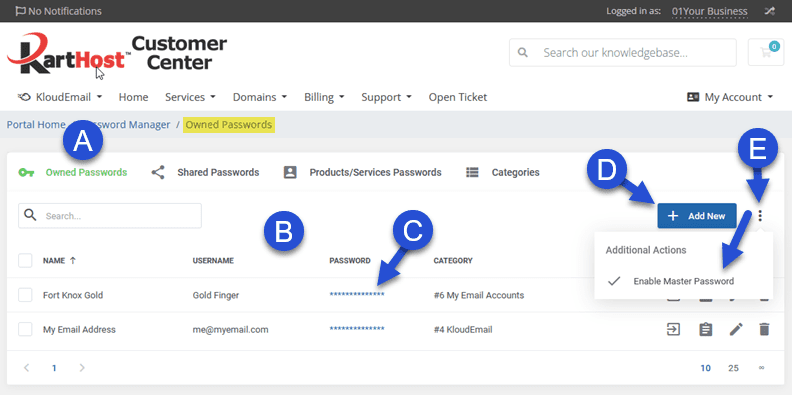
2B) Enable Master PASSWORD - Once the Master Password pop has opened.
(A) Add your 'Master Password' and then...
(B) Confirm your Master Password.
(C) Then click Confirm.
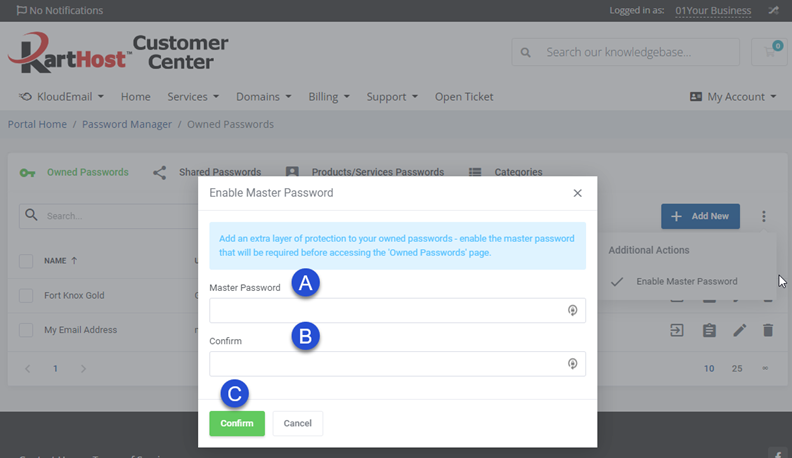
2C) SHARED PASSWORDS - (A) These are passwords that a KartHost Kartnatical Support Team Member will share with you for almost any service or reason.
(B) To view a password simply click the dotted password field (or the Copy icon not shown).
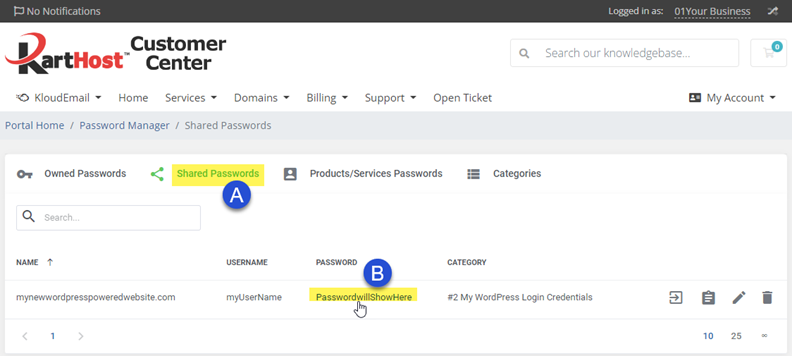
2D) PRODUCT PASSWORDS - (A) Any product or service you have with KartHost will be available here. And Clicking
the Product/Services Passwords will allow you to see the Products/Services you have with the associated Login Username and Passwords.
(B) Simply clicking on the **** dots or the Copy icon to the right will copy the password to your clipboard.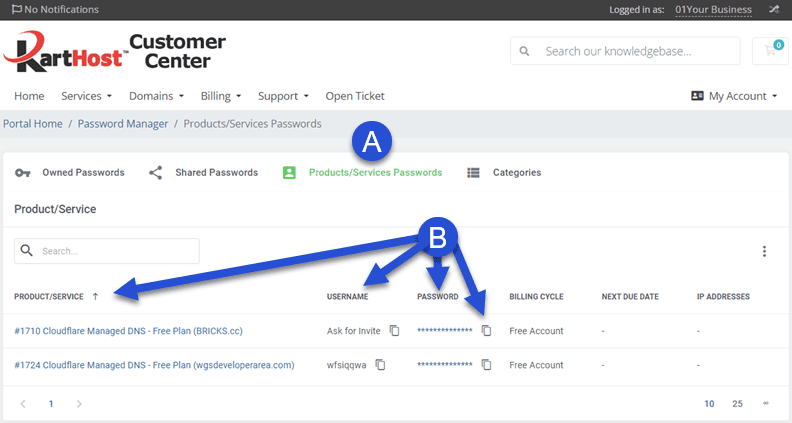
2E) CATEGORIES - To help you stay organized, you can A) set up Categories for your passwords. B) Like Email Accounts, Social Media Passwords, or any password you wish to keep up with.
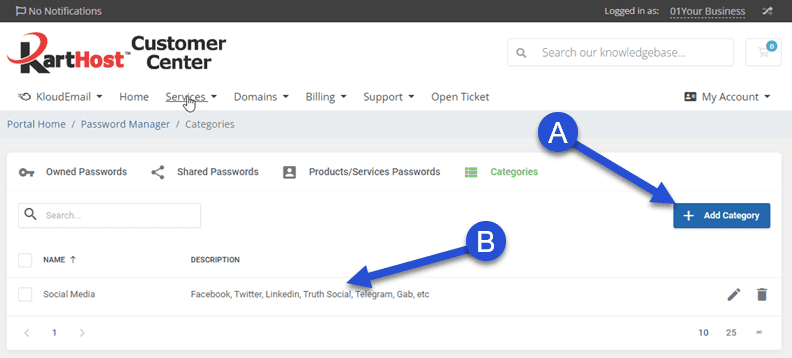
END OF TUTORIAL
edited June 26, 2023



























