How to change KloudEmail password using my KartHost Customer Center Account
Many of the functions, but not all, that you can do in the KloudEmail Control Panel is able to be done via your KartHost Customer Center Account as a convenience.
If you would prefer to use the KloudEmail Control Panel please read this Tutorial:
Changing Passwords for email mailboxes in the KloudEmail Control Panel
One of those items is the ability to change mailbox passwords and disable and enable mailboxes.
We will discuss changing your password to one of your KloudEmail boxes. To do this follow these instructions:
1) From your KartHost Customer Center home page (make sure you're logged in) click the SERVICES block (or alternatively the "Services > My Services" on the red menu bar).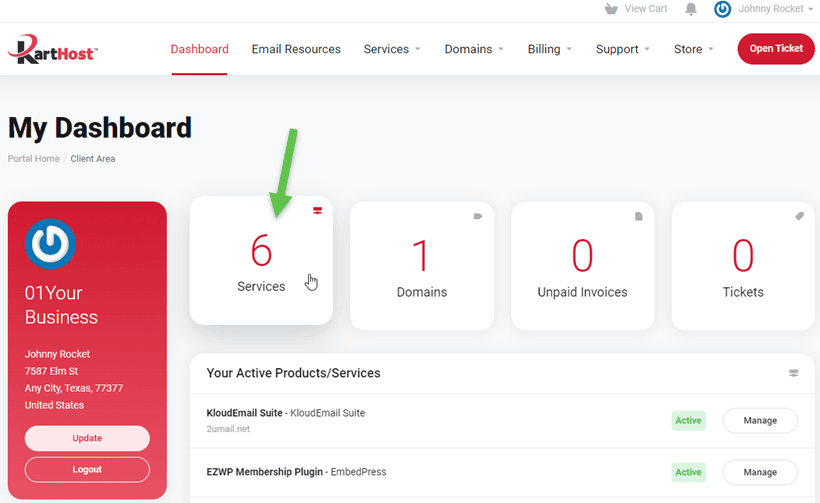
2) On the My Products & Services page look for your KloudEmail product you wish to manage, and then click the Active button.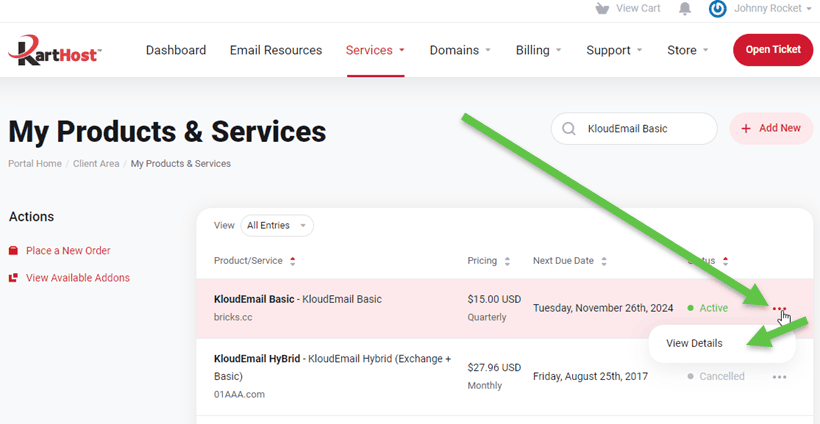
3) On the Manage Product page scroll down to you see the Managing Mailboxes button and click it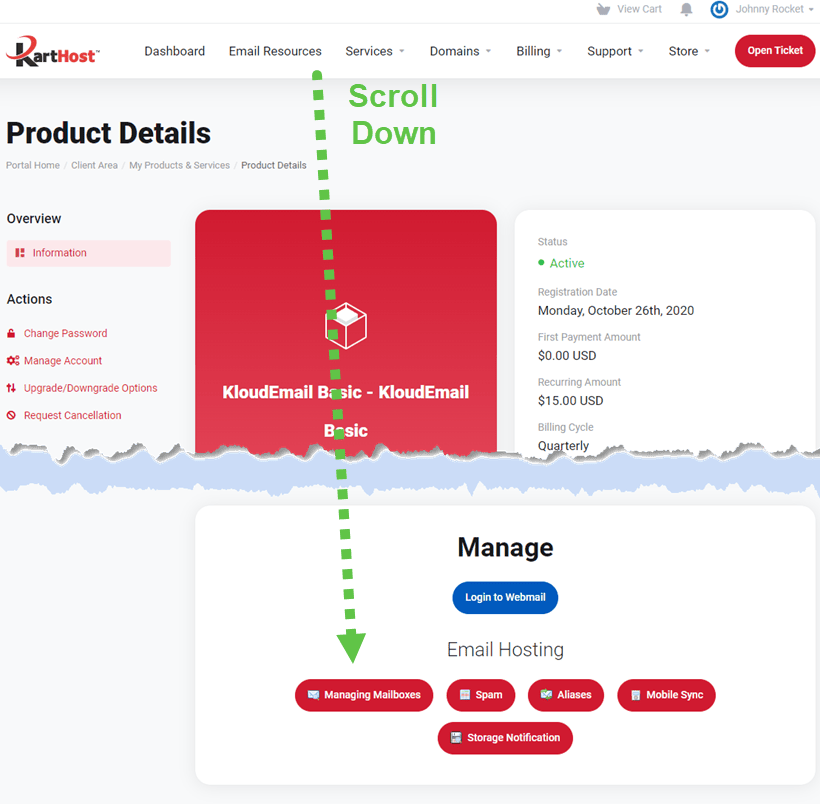
4) Once on the Manage Mailboxes page find the mailbox in which you wish to manage and click the name under the Mailbox column.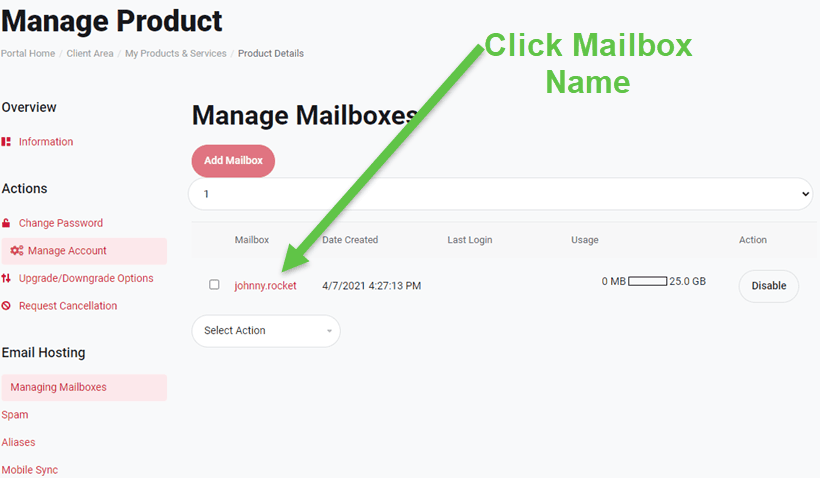
5) In the password field you will need to enter your password with this requirement for a new password
PASSWORD REQUIREMENT:
A Minimum of 9 Characters and at least 3 of the 4
- at least 1 capital letter
- at least 1 lower case letter
- at least 1 number
- at least 1 special character *~!_+)&*(^$%!@#.?;
Then Scroll down to the bottom of the page and click the SAVE button to save your new password.
NOTE: If changing your password you will need to change your password on all devices set up with this mailbox. Outlook, tablets, smartphones, etc.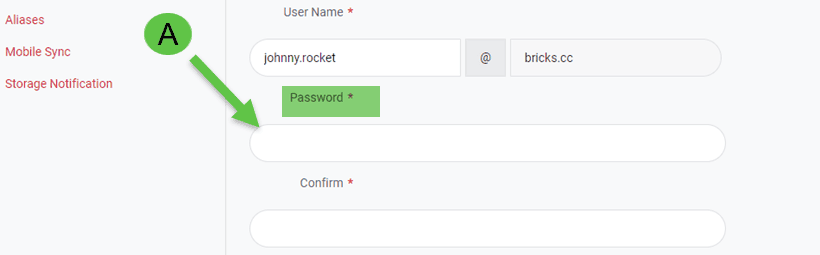
B)
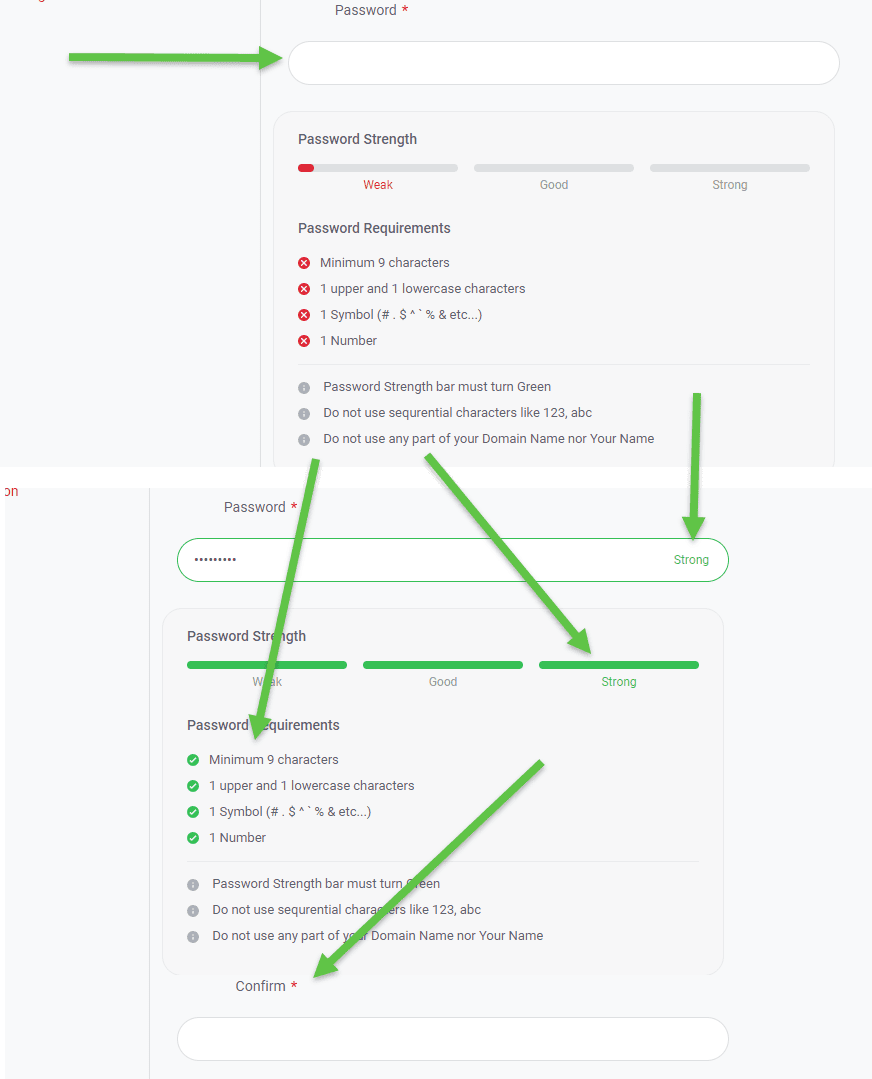
C) 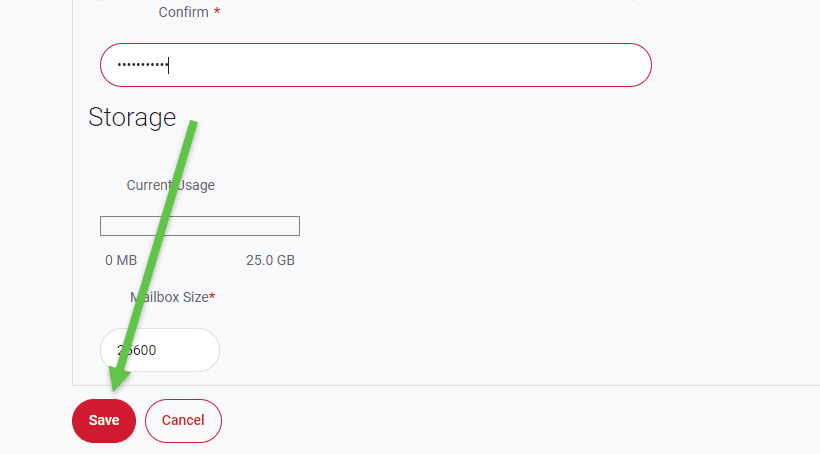
NOTE: If you are having any issues with changing your KloudEmail Mailbox password please open a KloudEmail Support Ticket and we will be more than willing to help you.
End of Tutorial
LEARN MORE ABOUT KloudEmail



























