If you have a need to move your domain name from your account to another KartHost Customer, you can do this right in the KartHost Customer Center yourself at any time.
Before you start this process you will need the email address that is on file for the KartHost Customer you are moving the domain name too. Without this, you will not be able to move the domain name. Also, read the very important note at the bottom of this tutorial.
1) The first Step is obvious and that is to log in to your KartHost Customer Center Account. This must be the account that currently has the domain name in which you wish to move.
From the KartHost home page click on the LOGIN link at top of the page. Then on the Login, as shown below, log in to your account. If you have forgotten your password, click the "Lost / Forgot Your Password? Reset Click Here" link.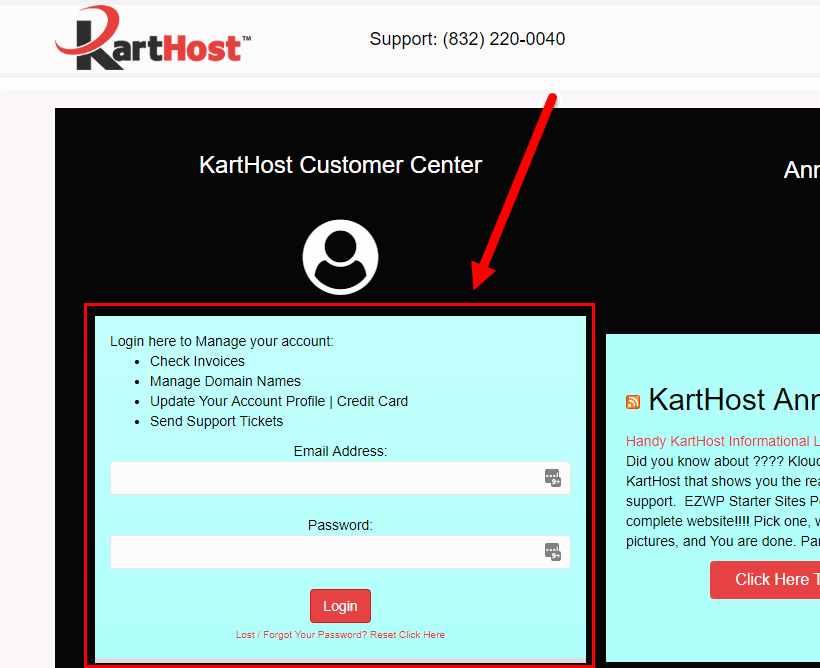
2) Once logged in, you have two options, A) Click the Domains on the navigation bar and B) My Domains OR, C) Just click the DOMAINS box.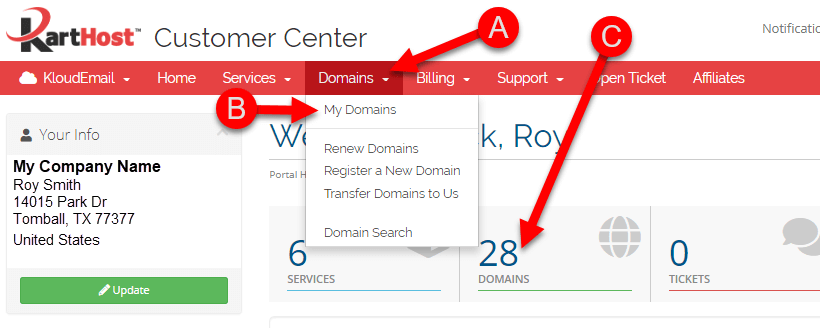
3) On the resulting My Domains page, look for your domain name (arrow “1”) in which you wish to move. If you have a lot of domains in your account use the Filter in the top right of the page for quick searching pointed to by arrow “2”. And alternatively you can click any of the header names to search by Domain | Reg Date | Next Due | Auto Renew | Status.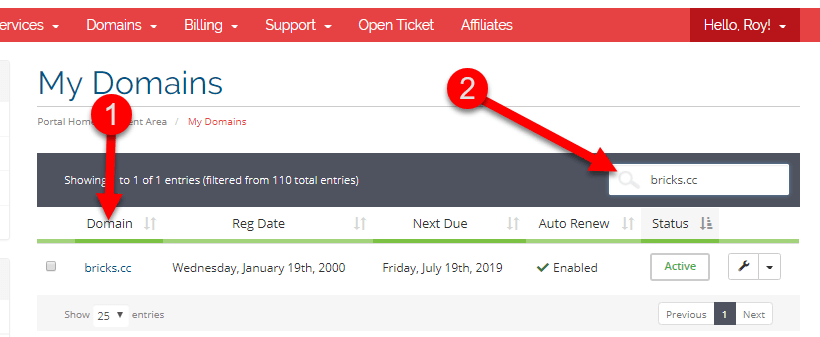
4) Once the domain name is found, click on the A) Drop down arrow to the right of the "wrench" button and B) from the drop-down menu click Manage Domain.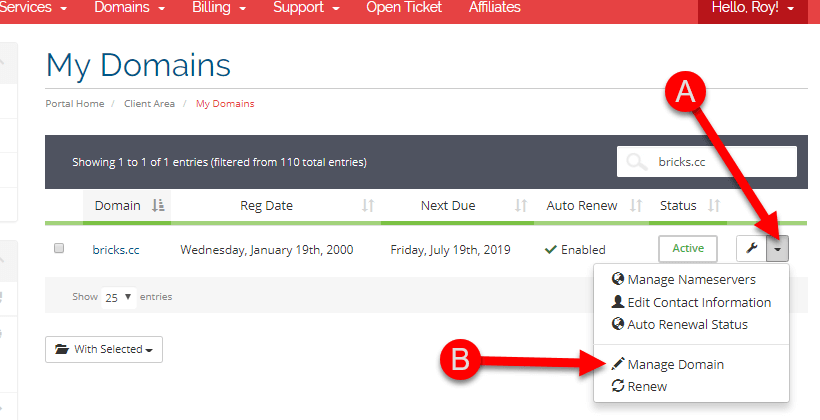
5) On the Managing page for the selected domain name click on the Move Domain link on "Manage" vertical navigation menu on the left. 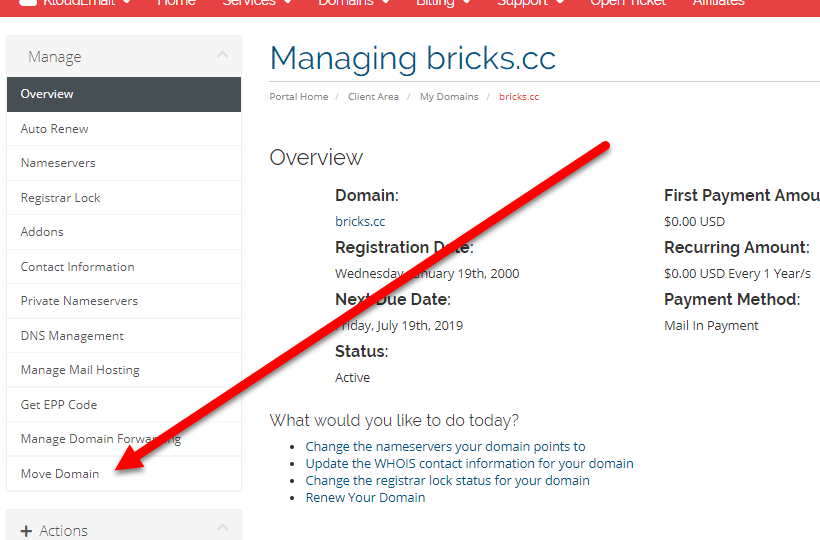
6) Now enter the email address of the KartHost Customer in which you wish to move the domain too. Then click the blue Validate button.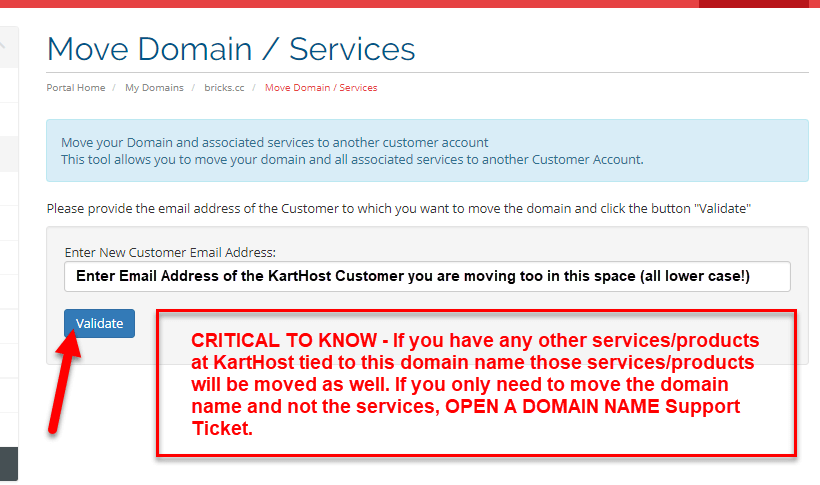
7) Now if the email address you used is a good email address that is associated with a KartHost Customer Center account, you will see the text "Customer Email successfully validated. You can now move the domain"
A) “Will confirm validation of the email address you wish to move the domain name too.
B) Domain to move is showing and confirming the domain name in which you wish to move.
C) New Domain / Services Owner - This will show the email address of the KartHost Account you are moving the domain name too.
Contact Details - You will need to select "Use new customer default contact" details OR "Use exisitng contacts of the domain name" If you are moving to someone other than yourself and the actual ownership of the domain will be changing to this person/entity this will be the correct selection (SEE VERY IMPORTANT NOTE below if you choose this option) OR, if the owner of the domain name will remain the same, select "Use existing contacts of the Domain Name". This selection will maintain the Domain Name Record as it currently is even though the domain is in another customers KartHost account. Remember the Domain Name Record determines the legal owner of the domain name NOT the KartHost customer center account it is managed in.
D) Make sure you check this box that you are confirming you are agreeing to move this domain name and you have confirmed the KartHost Account this domain name is going into.
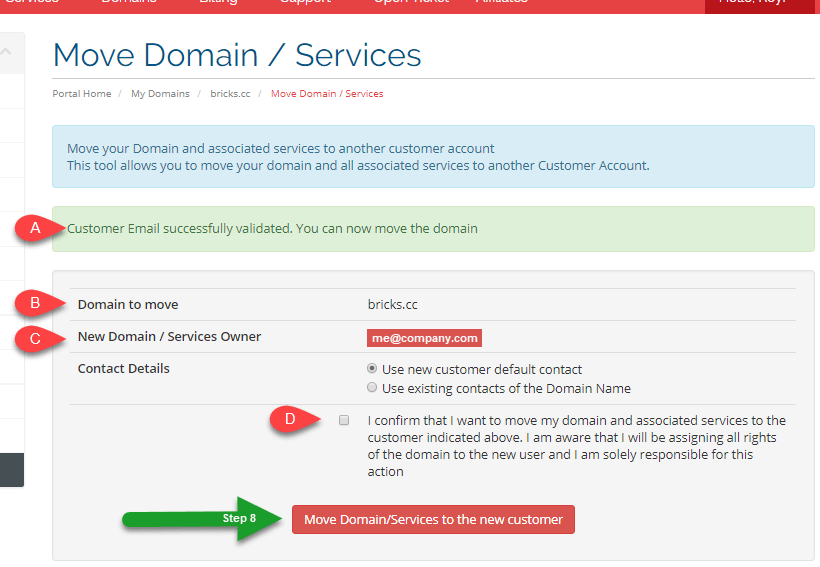
8) Now after verifying all settings outlined in Step 7 above, click the big Red button (as shown above by the 8 arrow in the image above) Move Domain/Services to the new customer and the domain name will be moved out of your account to the KartHost Customers account in which you selected. We would suggest you verify with the person in which you moved the domain name too that they show the domain name in their account. DO NOT ASSUME IT HAPPENED. VERIFY.
9) Fails - Should you get this message "You are not allowed to perform this action - Contact Support" please open a Domain Name Support Ticket immediately so our team can check on what is causing your domain name to fail. It could be one of many reasons, if you have had your domain name for some time, your phone number might be the wrong format, or the person receiving the domain has this issue. This is a common issue as this required has changed within the last year. There can be further issues as well. Opening a Domain Name support ticket will allow us to help you with this.
VERY IMPORTANT NOTE: If you ticked in step 7 to “Use new customer default contact” that means the domain name record will change. And the ownership will change. So make sure that you let the person know that is receiving the domain name a very important email will be set to them and you if your name is on the Domain Name Record. This confirms the change of ownership and both party have Action items in the email that will be sent to them. This is ICANN requirement, not KartHost requirement. That verification MUST take place within 60 days. If this is not completed in the 60 days time frame the ownership of the domain name will fail and remain as is. Also, if the new email address of the NEW Owner is NOT verified after the other requirement, the registry will suspend the domain name until the new email address has been verified. This means any services like a website and email service using this domain name will not work during this time. While verification emails will be sent to the new owner, it's up to you to inform the new owner of this requirement.
Should they NOTE receive the verification email they can manually request to have the email resent to them from their KartHost Customer Center Account. Have them read this Knowledgebase Article on how to do this: Resend RAA Verification Email.
This Tutorial has been completed.
Did you know there are over 350 new .tld's? Can't find that perfect domain name using .com or .net, then check out our page and search and register your perfect domain name.
Last updated: September 26, 2018



























