From time to time you will have an issue of your web browser not connecting to your web site. More times than not, the troubles does not reside with the actual web server(s) but with the routing being taken across the internet from your location to the web server. Along the way there are many routers and switchs that might be having issues, not unlike a regular highway that might have a road closed.
So if you are using a Mac with the OS X or newer operating system here is how to check all those "hops" between you and the web server so you can report it.
1) From your hard-drive, open the Applications folder, and then click to ope the Utilities folder on your Mac. As seen below:

2) Now double click Terminal as seen below:
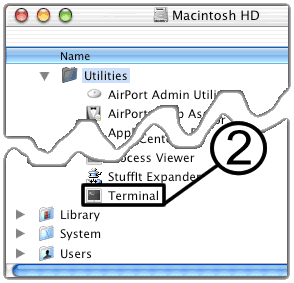
3) Now enter "traceroute" followed by your domain name, with our without the "www."
NOTE: in the below example karthost.com was used for the domain name.
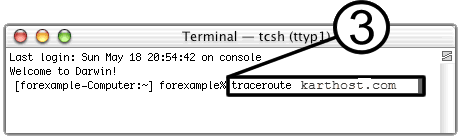
The tracerount will provide you with howmany routers and switches the packets your computer sends out travels through. And how long it takes for the packet to travel between different routers and switches. If the routers and/or switches have DNS entries, tracerout will list the names of the tourters and switches, their network affiliation and georgraphic location.
4) What you will be looking for is (*) asterisks returns, this means the router or switch isn't responding or there is a firewall blocking the traceroute. Note: Also look for times greater than 300 ms (1000 ms = 1 second) this can mean that a router/switch is very slow to respond, or it could mean the router/switch is at a very distance from your location across the planet.
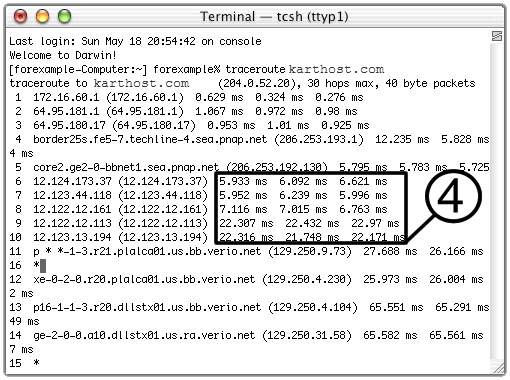
NOTE: Make sure to copy the traceroute and paste the results in your support ticket at KARTHOST. This will help us to determine the possible cause at your location.



























