Ping is a command which will show you 1) the IP address of a domain is utilizing, 2) will also show you if there are any "packet losses" from your Windows Internet Device and the web server (if checking a web site). The ping test will also show any latency (a techie way of saying delay) between your location and the destination web site. (You could check items besides just web sites, but for the purpose of this article, we will just discuss how the ping test relates to web sites).
The ping will send out 4 "packets" and you want 4 packets to return and in the lowest possible time possible, time measured in milli-seconds (1000 milli-seconds = 1 second).
In Windows 7 & Vista, click on Start and in the Start Search field type 'Command Prompt' and after finding it then click on the Command Prompt link.
In Windows XP select Start > Programs > Accessories > Command Prompt. In both cases, you will get a window like the one below.
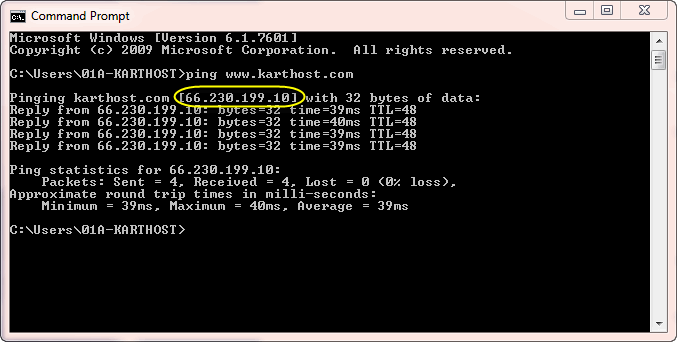
Enter the word ping, followed by a space, then the domain name or IP address (in our example we used a domain name, karthost.com).
The Results, tells you that a ping was sent to karthost.com using IP address 66.230.199.10.
4 packets were sent out and 4 were received back in the times listed as 39ms, 40ms, 39ms & 39ms.
The minimum time in this test was 39ms and maximum time was 40ms. These are very good times. You can suspect a issue if your ping times are over 200 to 250ms.
It is generally recommended that if you have a website that is unreachable, you should use both the traceroute and ping commands before you contact your ISP to complain. More often than not, there will be nothing your ISP or KARTHOST can do about it.
IMPORTANT When submitting support tickets with connectivity issues PLEASE copy the content of both your ping and the tracert command and paste the results into your support ticket. To accomplish just right click in the Command Prompt "black area" and select "select all" and then "paste" the results into the Support Ticket. This is be a major help in helping to solve your issue you might be having.



























