To Activate the Multi-Factor Authentication Option for KloudEmail Webmail you must be logged into the KartHost KloudEmail Control Panel.
If you do not know your login to the KloudEmail Control Panel. You can obtain it in your KartHost Customer Center Password Manager (in Product/Services)
After Activating here, then visit this Knowledgebase Tutorial to activate it in Webmail for a specific mailbox:
Multi-Factor Authentication (MFA or 2FA) How to Activate on KloudEmail Webmail
[STEP 01] Once log in to the KloudEmail Control Panel in the Email Hosting block click the Mailboxes link.
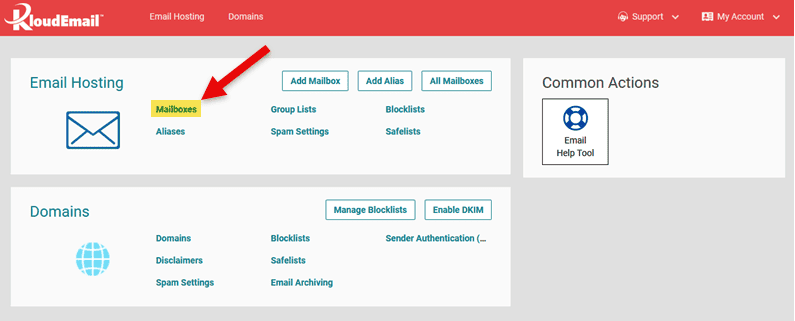
[STEP 02] On the Mailboxes page, select (A) SETTINGS > (B) WEBMAIL SETTINGS
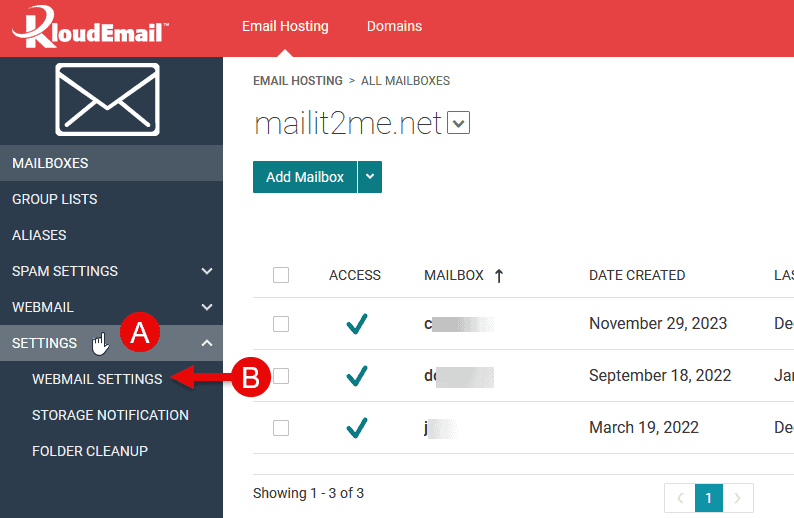
[STEP 03] The Webmail Settings page will appear. And at the top you will see under "Admin-only Settings" Multi-Factor Authentication (MFA).
There will be three choices. (A) Required (B) Optional and the default Disabled.
(A) Required - Requires all mailbox users when they login to their mailbox using Webmail, they will be presented with a Choice of SMS (Text) MFA or Authenticator MFA.
(B) Optional - The mailbox owner will still have the choice of SMS or Authenticator. But they will be given a Skip link without setting up.
Scroll down to the bottom of the page and click the Save button (not shown in image below).
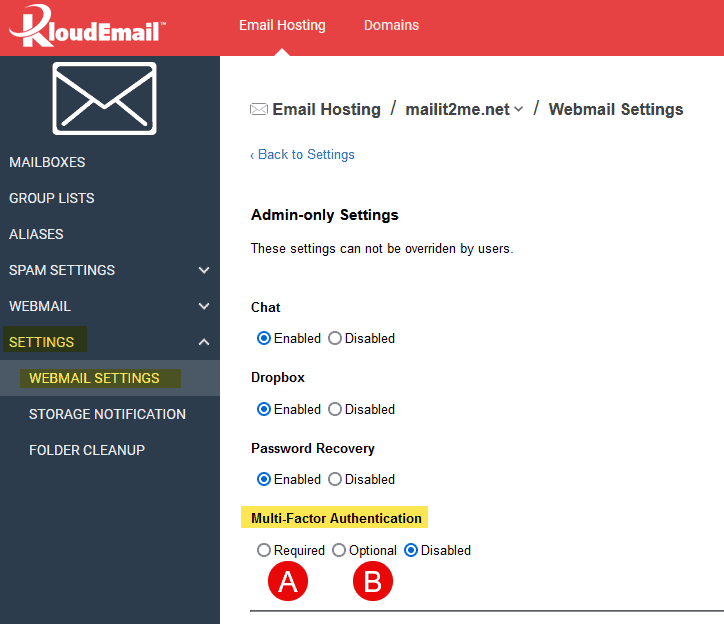
[STEP 04] After you save you will see "Successfully saved webmail settings".
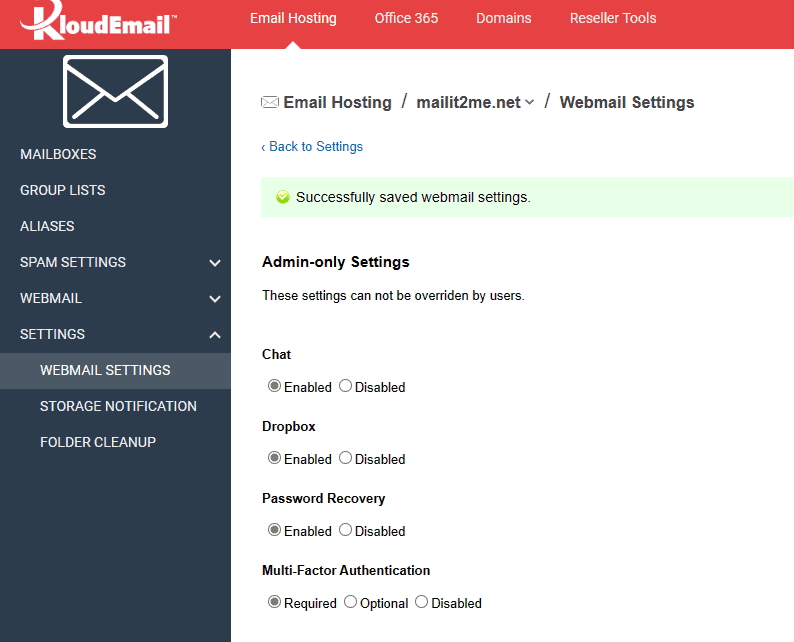
To Order KloudEmail Service visit the KloudEmail Comparison page.
END OF TURORIAL
If you found this Tutorial helpful. Please encourage us and click the Thumbs up below. :)
Originally Published December 10, 2023



























