If you have any KartHost KloudEmail Service with Archiving. Here are the steps to Access and using your Email Archiving Service Portal along with detail instructional videos.
1A) You will need to Access the KloudEmail Control Panel. There are two ways to do this as shown in the image below
A) On the www.KartHost.com website Login page scroll down to the KloudEmail Control Panel Login block and click.
B) If you are logged into your KartHost Customer Center account, click on KloudEmail on the navigation menu and from the drop-down menu click Control Panel Login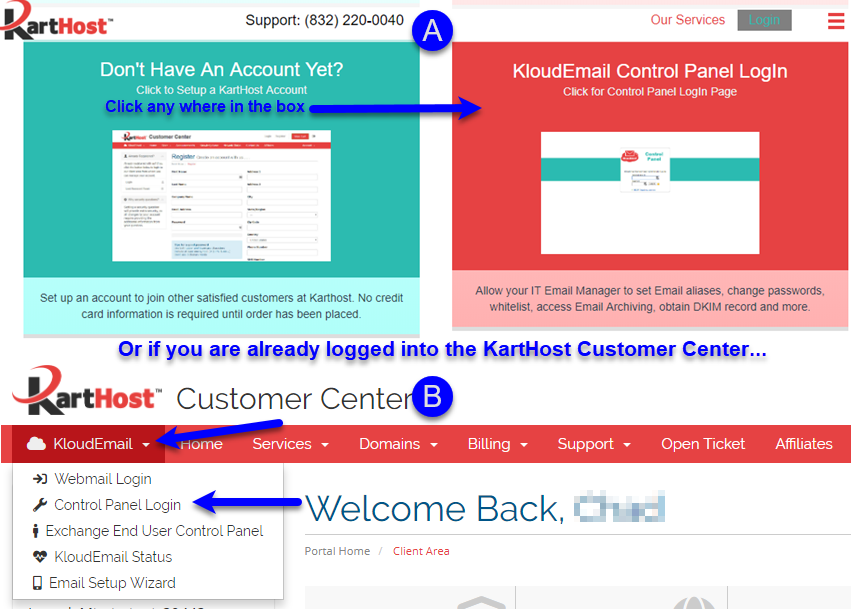
1B) You will be taken over to the KloudEmail Control Panel login page (image A). The KloudEmail Control Panel login has its own unique and different Administrative ID (username) and Password. As shown below (image B), you can find your existing Administrative ID (username) and Password in your Product Passwords block in the KartHost Customer Center Password Manager (more information about accessing and using the Customer Center Password Manager see this KartHost Knowledgebase Tutorial/Article).
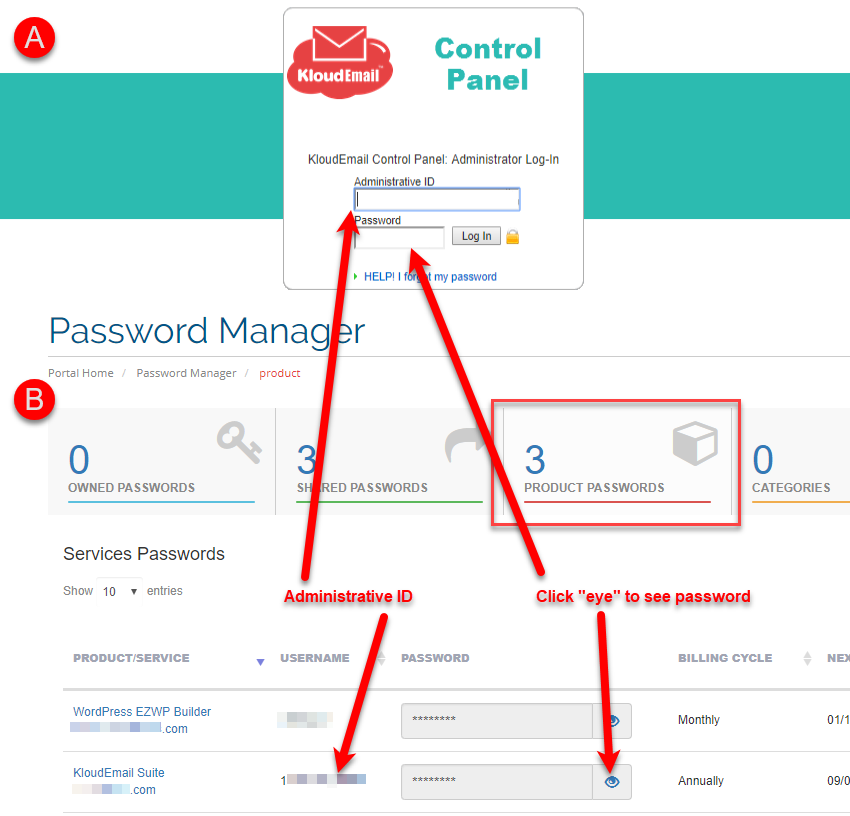
2) Once logged into the KloudEmail Control Panel in the "Domains" block you will see the Email Archiving link, just click it.
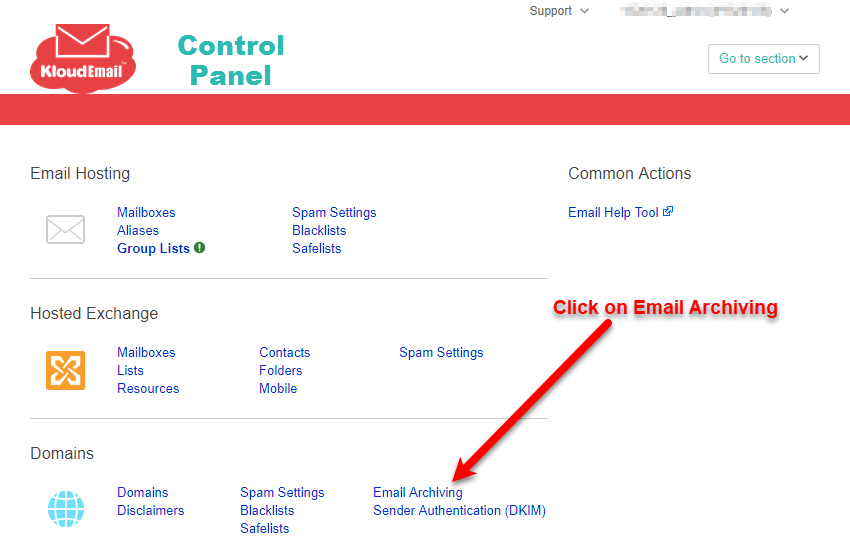
3) On the Email Archiving page of the KloudEmail Control Panel page, you will now see...
A) Status of your Email Archiving for your domain name
B) And total Mailboxes that are being Archived.
C) Click the "Manage My Archive" button and a new web browser will be opened into the Email Archiving Portal.
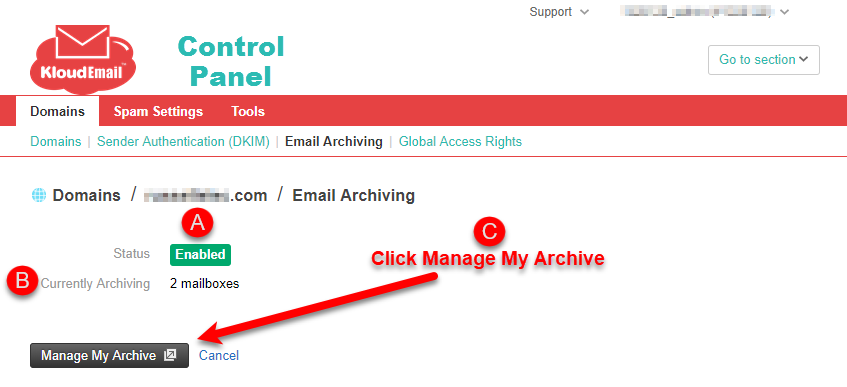
4) Now you will be in the Email Archiving Portal. From the portal, you will be able to search for emails both sent and received. If this is your first time in the Portal or you need a review, before you start the searching process, we HIGHLY recommend you take a little time and view some of the instructional videos (tutorials) that are part of the portal (the instructional video page will open in its own browser window for convenience).
TIP: At a minimum, we recommend you start off watching the 6-minute Email Archiving Product Demo video (but note, you do not need to configure to your email with Email Archiving system, as that has already been done for you. You can fast forward to the 2-minute mark to bypass what has already has been done for you. Other videos you can simply download to your laptop or computer and view the video).
You will find the instructional area has plenty of information (step by step tutorials) on using the Email Archive system.
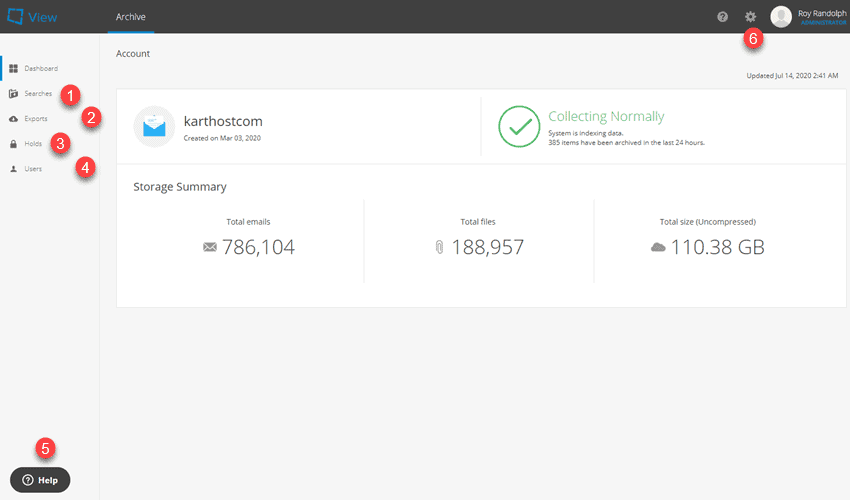
[1] Searches - this contains a list of past email searches you or someone else has performed in Email Archiving.
[2] Exports - Any "exports" from the email archive. Exports can only be done from Search Results in Email Archiving.
[3] Holds - If you need to place any email assets into HOLD for any reason it can be done here. There are 5 Hold Reasons already set up. You can more HOLD reasons if needed. Access the HELP tool for more details.
[4] Users - Not Used, so do not make changes Unless you need an outside firm/person to have access to a specific search you created.
[5] Help - Have questions? Do not know how to do something in Email Archiving? These questions and more can be found in this very helpful 'Help' tool.
[6] Settings - The Settings Gear allows you to set the following areas of Email Archiving: Collectors; Policies; Reports; Lists; Account Configuration; Security
END OF TUTORIAL
To learn more about KartHost KloudEmail Archiving visit our page What is KartHost KloudEmail Email Archiving?
updated: August 17, 2020



























