If you are already logged into Webmail you can reset your password. (You can also reset using the KloudEmail Control Panel see this Article: "Changing Passwords for email mailboxes in the KloudEmail Control Panel"
Of course you will need to be logged into KloudEmail Webmail with the email account in which you wish to change the password. (Here is how to login if you have forgotten "How Do I Login to Professional Mail Webmail Panel?" )
Then follow these steps:
1) Inside of Webmail A) click on the "Hamburger Menu" on the for right of the page. B) A resulting drop down menu will appear, click on "Settings" as shown below.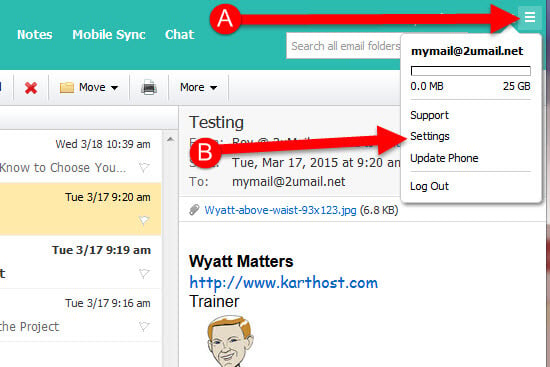
2) Once the Settings window opens A) Click on "Change Password" and then the Change Password window will appear. B) You must type in your existing password, if you are logged into Webmail you should know your password, if you do NOT, then you will need to use the KloudEmail Control Panel to change your password. C) Now type in your New Password (Click on "View Password Requirements" to make sure your password meets minimum requirements),
and D) Retype your password to confirm. E) Click the "Save" button to save your changes.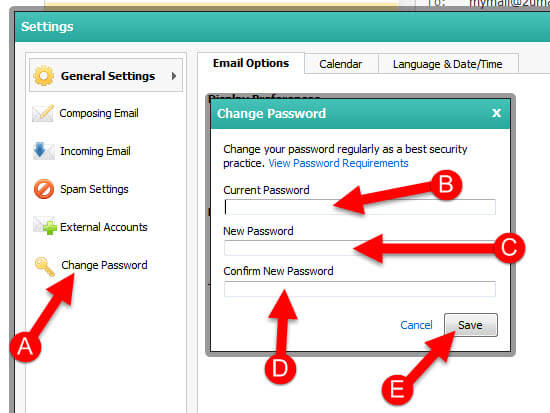
2A) You will now see another window open and a message to let you know your KloudEmail Webmail will need to reload after you click the "Reload now" button.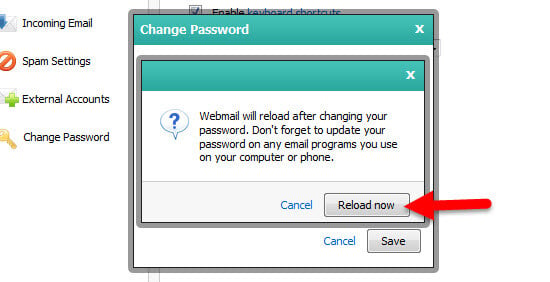
3) Now once the Change Password window closes you will need to click "Save" on the Settings window to save all and close the window. And now your password has been changed.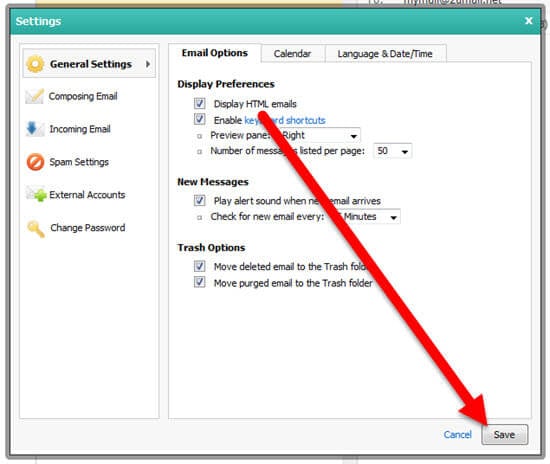
End of Tutorial
Learn more about KloudEmail Basic, KloudEmail Suite and KloudEmail Hosted Exchange
Most Popular Articles
An Outside Email is Unable to Send Emails to Me - Adding to Safelist
Are you using the KartHost KloudEmail system? If you are and you are having an issue of someone...
MD5 Challenge-Response changing to Password Authentication - Mac
Any Email Manager you are using should be using the Password Authentication Method for sending...
Getting Outlook Popup wanting my Username & Password after successful set up
If you are getting this Outlook pop up after completing and using your Outlook email address?Well...
Using Google Chrome - "The pages have become unresponsive. Wait or Kill" message.
NOTE: This tutorial is here to help you resolve this specific problem for KartHost KloudEmailTM...
How Do I Change My KloudEmail Basic or Suite Mailbox Account Password using Webmail?
Updated - Feb 5, 2019 IMPORTANT - If you change your MailBox Password Remember you will be...



























