If you are having sending issues, here is how to check to make sure your are using Password Authentication and NOT MD5 Challenge-Response in your Outgoing Preferences Settings.
Just follow this simple step by step guide.
1) Go to "Mail" > "Preferences..." in Mac Mail
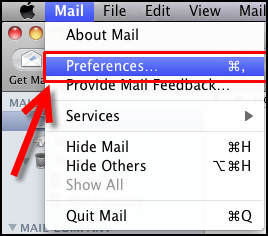
2) Now Select the Acocunts tab. Look for Account Information, then click the drop-down nex to Outgoing Mail Server and then you will want to select "Edit SMTP Server List..."
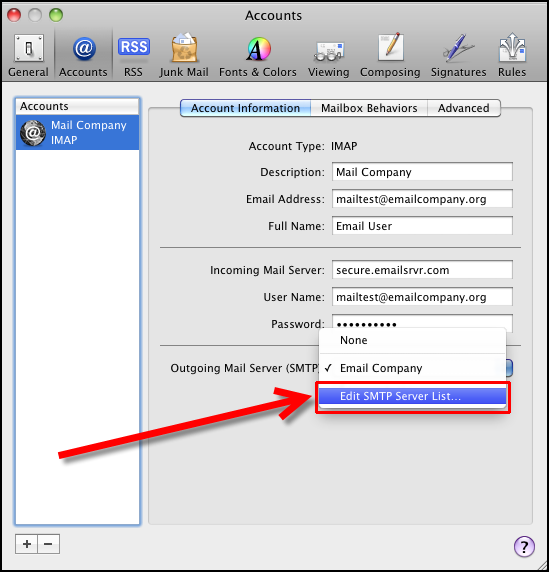
3) You will want to select the Advanced Tab
-- NO Image--
4) Look under the Authentication drop-down, and ensure Password is selected rather than MD5 Challenge-Response
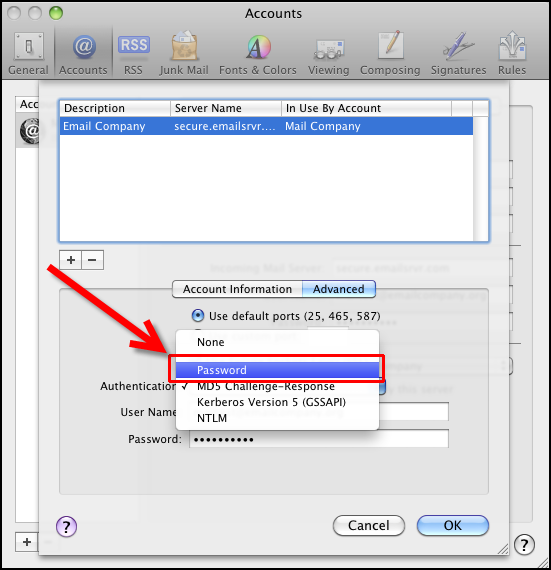
5) Now you will want to click the OK button to close the SMTP window. then click OK again to close Preferences. And you are done!
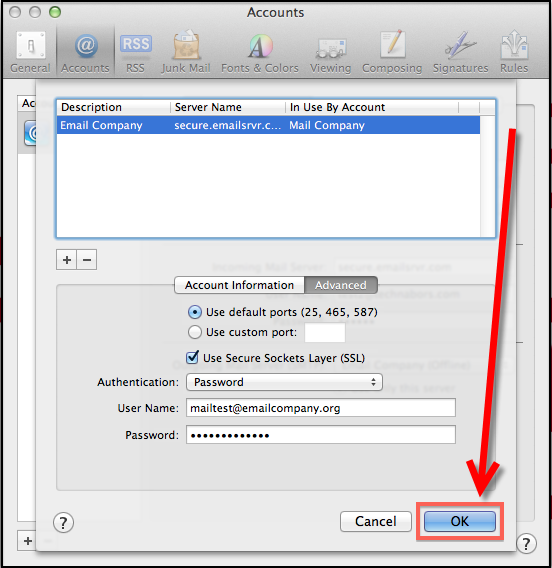
HERE ARE SOME THINGS TO CONSIDER IF TROUBLE SHOOTING -
-- After making the change above from MD5 Challenge-Response to Password you might not see a second "OK" button to close Preferences as suggested. You might have to do a Restart to reset to Password authentication
-- If your Mail Server boc says your company name or some other name followed by (offline), you will need to check your ysername and password have been eentered into the necessary fields (go back and check your settings). And Also check to make sure you set secure.emailsrvr.com on Port 465 with 'Use Secure Sockets Layer (SSL)'



























