NOTE: This knowledgebase article is describing an issue with IMAP with OLD Outlook technology. Modern post Outlook 2016 plus will not cause these issues. However, if you are one still stuck on an old version of Outlook, this might still help.
Outlook was originally designed and optimized to use Exchange email service. However, Outlook 2007 can still be used with IMAP (and POP) email service and do a very good job of managing email. But when the mailbox is set up as IMAP and deleting emails Outlook adds a strike-through line to the deleted email.
When You Delete Your Email It Doesn't Mean Immediate Delete
However, one of the quirks of using Outlook 2007 with IMAP is when you attempt to delete an email it really isn't deleted immediately when you press Delete. Nor is it actually moved to the Trash folder, what happens is the email is marked for deletion" only when you purge the folder.
When using Outlook 2007 in the default view for IMAP account, the messages are displayed as grayed out and with a strike-through line and the email are still visible.
You basically have three choices to deal with this issue
- Purge your inbox constantly
- Live with the annoyance that lots of messages are deleted and showing with a line through them
- Instruct Outlook 2007 to find these messages and later purge them automatically when closing Outlook 2007.
Lets Instruct Outlook 2007 to hide the Deleted Messages
In Outlook 2007 | do the following:
1) Select View > Current View > Hide Messages Marked for Deletion from the menu
Outlook 2007 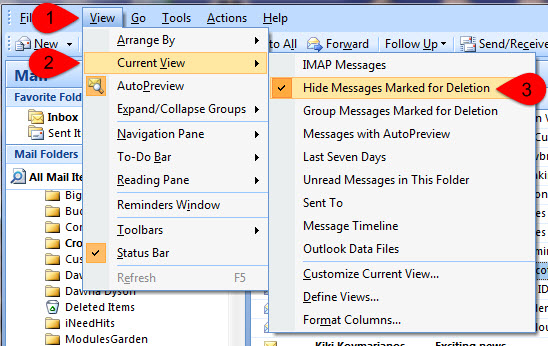
2) Then go back to View > Reading Pane > So you can add the reading preview pane back the way you want it, select the desired pane Right | Bottom | Off
Outlook 2007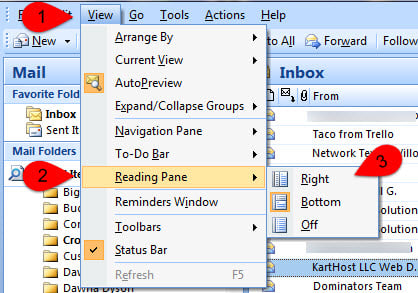
TIP: If you are using Outlook 2007 for IMAP or POP3 to manage your email and using the KartHost KloudEmail Basic or KloudEmail Suite, you should either consider moving up to KloudEmail Hosted Exchange service or switch to using KloudEmail Webmail. You would not need to use Outlook, but you would not lose any of the features you are used to in Outlook, like Calendar, Contacts, Tasks, Notes. Plus, if you have KloudEmail Suite, you get Mobile Sync and you can sync all your KloudEmail Webmail Email, Email Folders, Calendar Events, and Contacts with your portable devices like iPods, iPads, iPhones, Android Phones and Tablets, and about any tablet that has email capability.
No need to give up Outlook, try managing your email in Webmail and YES, you can Export all your Contacts and Calendars events to Webmail, easy to do. And gain KloudEmail Chat which allows you to collaborate with all your team members on a secure Chat and Share Calendars at a fraction of the cost of Exchange.
Note: POP (POP 3) does NOT SYNC! HIGHLY suggest DO NOT use POP in today's highly mobile world. If you only plan on using your email box to be viewed on Outlook ONLY and you know for 100% certain you will never ever need or want to be able to access your email on other devices like tablets or smartphones, then use POP. But NEVER set up POP on a Smart Phone or Tablet. When you get rid of that tablet or smartphone it will be very difficult to move your email off it. Not impossible, but very difficult. So to play it safe we recommend never use POP, just IMAP when setting up mobile devices.
Updated October 24, 2023
previous update October 15, 2018



























