This is for KartHost KloudEmail Service:
You can have your KartHost KloudEmail Webmail Spam and Trash folder set to automatically clean out those specific folders by the total of emails or by the number of days or both.
As of August 2022 the setting for spam/trash retention was automatically set to 30 days.
Folder cleanup features have changed:
Starting August 2022
-
The setting for spam/trash is 30 days.
-
The settings for "total messages" were removed.
-
The settings for inbox, draft, and sent folders were removed.
The streamlining of the Folder Cleanup feature focuses on the most commonly purged folders (Spam and Trash), aiming to enhance operational efficiency and reduce accidental data loss from user inboxes and other folders.
Removal of the ability to automatically delete messages from the Inbox (by age or by total message count) in the Folder Cleanup section of the Control Panel around August 2022. This change specifically affected the options that previously allowed administrators to set automated deletion rules for the Inbox, Drafts, and Sent folders, as well as the option to delete based on the total number of messages. After this update, only the Spam and Trash folders could be managed for automatic cleanup, and only by age in days, not by message count.
You will need to login to the KloudEmail Control Panel, we will assume you are already logged in. You will find your specific KloudEmail Login credentials in your KartHost Account Password Manager for your specific KloudEmail Service.
1) On the KloudEmail Control Panel home page (Tip: clicking on the KloudEmail Logo will take you back to the home page). Click on "Mailboxes".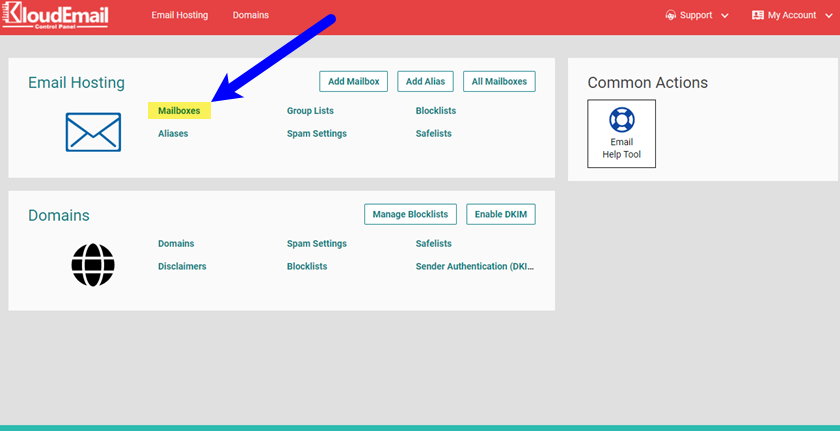
2) On the resulting page, All Mailboxes, you will now notice the left navigation, (A) click the "SETTINGS" link and it will expand. You will have 4 additional links, (B) click on "FOLDER CLEANUP".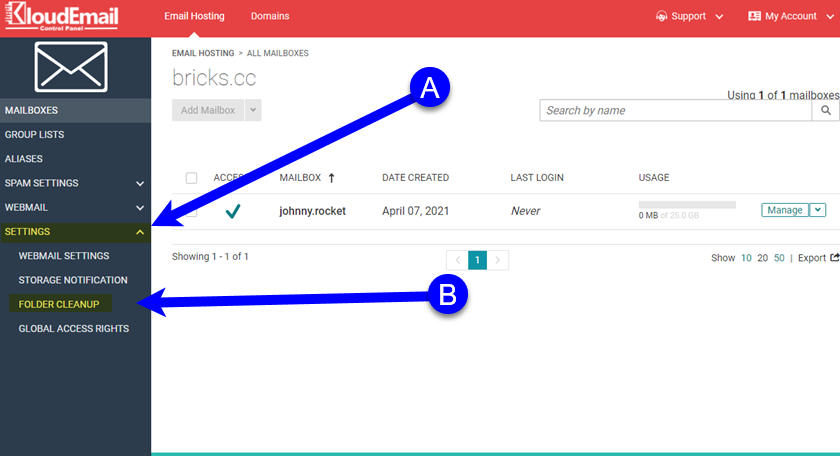
3) You will be taken to the 'Folder Cleanup' Page. And on that page (A) You will have 2 Folders you can set for auto Folder Cleanup which are:
Spam, and Trash folders only.
You can set Days to activate folder clean up.
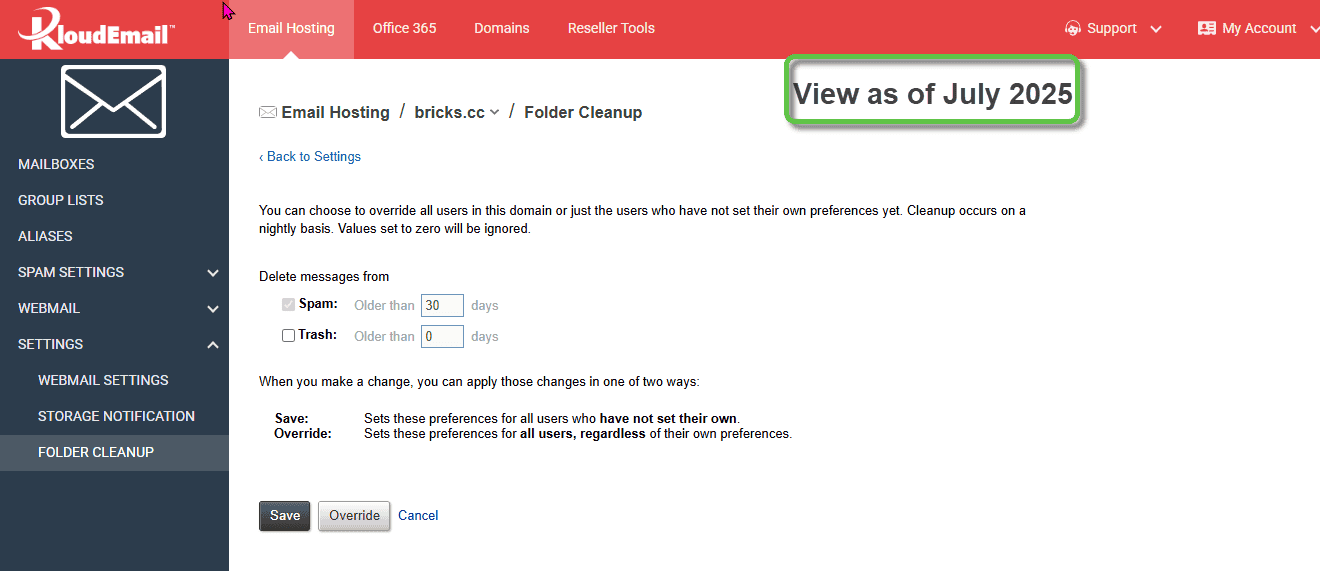
(B) Once you have made your selection you will need to click the black "Save" button to save your settings.
NOTE: The Override button will override any specific mailboxes where its user might have set a different setting to auto-delete SPAM emails. Their setting will get over-written.
END OF TUTORIAL
To encourage us to make more helpful tutorials like this, please give us a Thumbs up if you are using the KartHost KloudEmail service and found this tutorial helpful.
updated April 7, 2021



























