Updating Password authentication Method for KloudMAIL on Thunderbird
Follow these steps to ensure Thunderbird's settings are Properly configured:
1) In Thunderbird, go to "Tools" > "Account Settings..."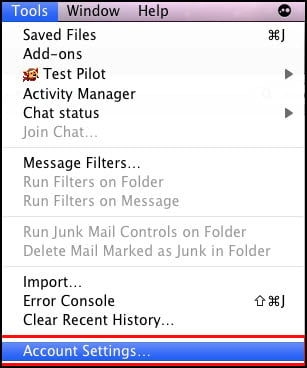
2) Select the Outgoing Server category in the left column (in image below). Then select yourSMTP server to the right of the left column.It should be secure.emailsrvr.com (could be pop.emailsrvr.com or imap.emailsrvr.com)and then click on the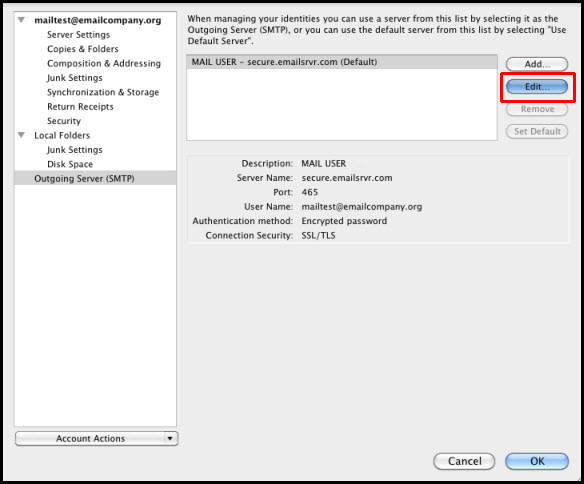
3) Under "Authentication Method", change the option from "Encrypted password" to "Normal Password".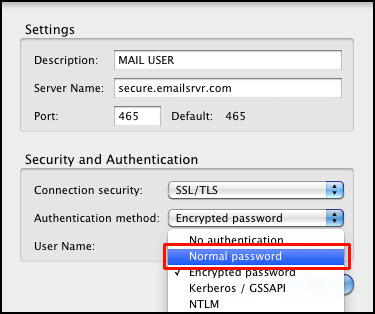
4) Select OK to accept your changes, then OK again to close the Account Settings dialogue.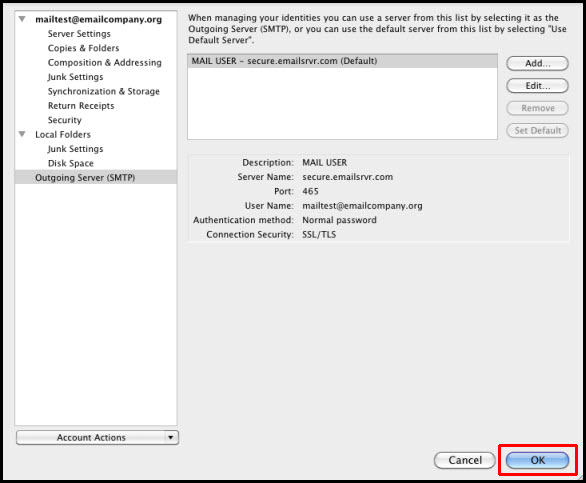
END OF TUTORIAL
Najpopularnije
Change Your SMTP Outgoing Email Protocol by June 26
Let me start out and say that this will affect very few of our clients. Its been our policy when...
Updating Password Authentication Method on iOS Device (iPhone, iPad)
NOTE: If you are using Mobile Sync (Microsoft Exchange or Corporate) you DO NOT need to check...
Updating Password Authentication Method on Apple Mail (Mac Mail)
Updating Password Authenticat method on Apple Mail (Mac Mail)To make sure Apple Mail (Mac Mail)...



























