To make sure Apple Mail (Mac Mail) settings are properly configured please check your install with the following tutorial.
1) In Apple Mail (Mac Mail), go to "Mail" > "Preferences..."
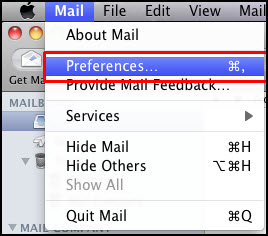
2) Select the Accounts tab. Under Account Information, click the drop-down next to Outgoing Mail Server and select "Edit SMTP Server List..." (See image below)
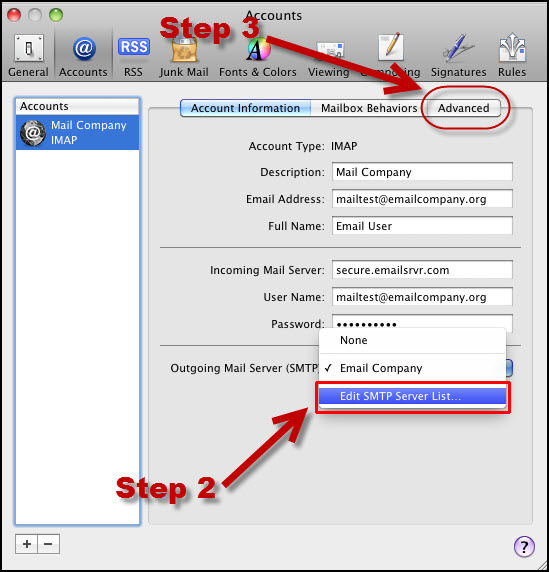
3) In the same screen shot above go ahead and select Advanced tab. (red arrow pointing with 3 next to it)
4) Under the Authenticaion drop-down, ensure Password is selected rather than MD5 Challenge-Response.
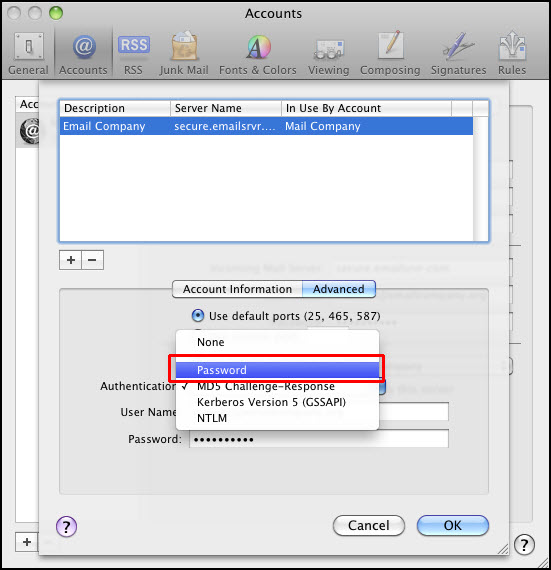
5) Click OK button to close the SMTP window. Then OK button again to close Preferences. And you're done!
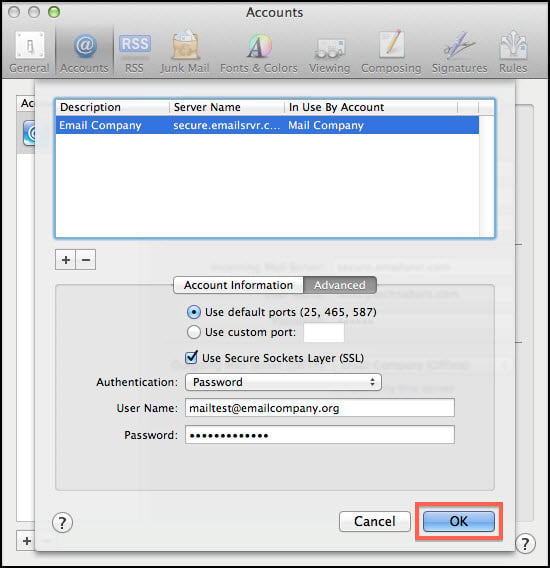
END OF TUTORIAL



























