If your domain name is registered with KartHost (meaning you paid KartHost for registration and/or renewals) here is how to change your name servers.
NOTE: If you need to know the Nameservers for KartHost Services please review this KartHost Knowledgebase Article for the proper Name Servers: What are my Name Servers for my web site at KartHost?
IMPORTANT: By changing Name Servers KartHost to non-KartHost name servers, KartHost will no longer be handling DNS for your web site and email. Contact your new DNS provider for those details and make sure your DNS is set prior to the change of the name servers.
We will assume you are logged into your KartHost Customer Center account. If you are not logged in or need to know how to login please see this KartHost Knowledgebase Article Introduction to the KartHost Customer Center - Video
TIP: Because of Internet Propagation changing your name servers can take just a few minutes to propagate the internet or can take as long as 24 to 48 hours. In most cases the internet propagation will take effect within a few hours. But it’s no guarantee. So be patient. If its been more than 36 to 48 hours Open a KartHost Domain Name Support ticket.
Step 1) Click on the Navigation Bar Domains > My Domains OR alternatively A) click anywhere in the DOMAINS box.
Step 2) On the resulting My Domains page, locate the domain name you wish to manage, TIP use the Domain Name search if you have a large amount of domains. (B) Then click the 3 dots at right side of row
Step 3) From the resulting menu, select Manage Nameservers (C).
Step 4) On the resulting Register Nameservers page if you wish to use the Registrant Name Servers (D) tick the "Use default register nameservers". Or (E) ANY OTHER choice tick "Use custom nameservers" and then (F) enter the name servers your DNS service provider has provided you. Then, click the "Change Nameservers" button to save. (Remember that if you don't save, it won't be saved.)
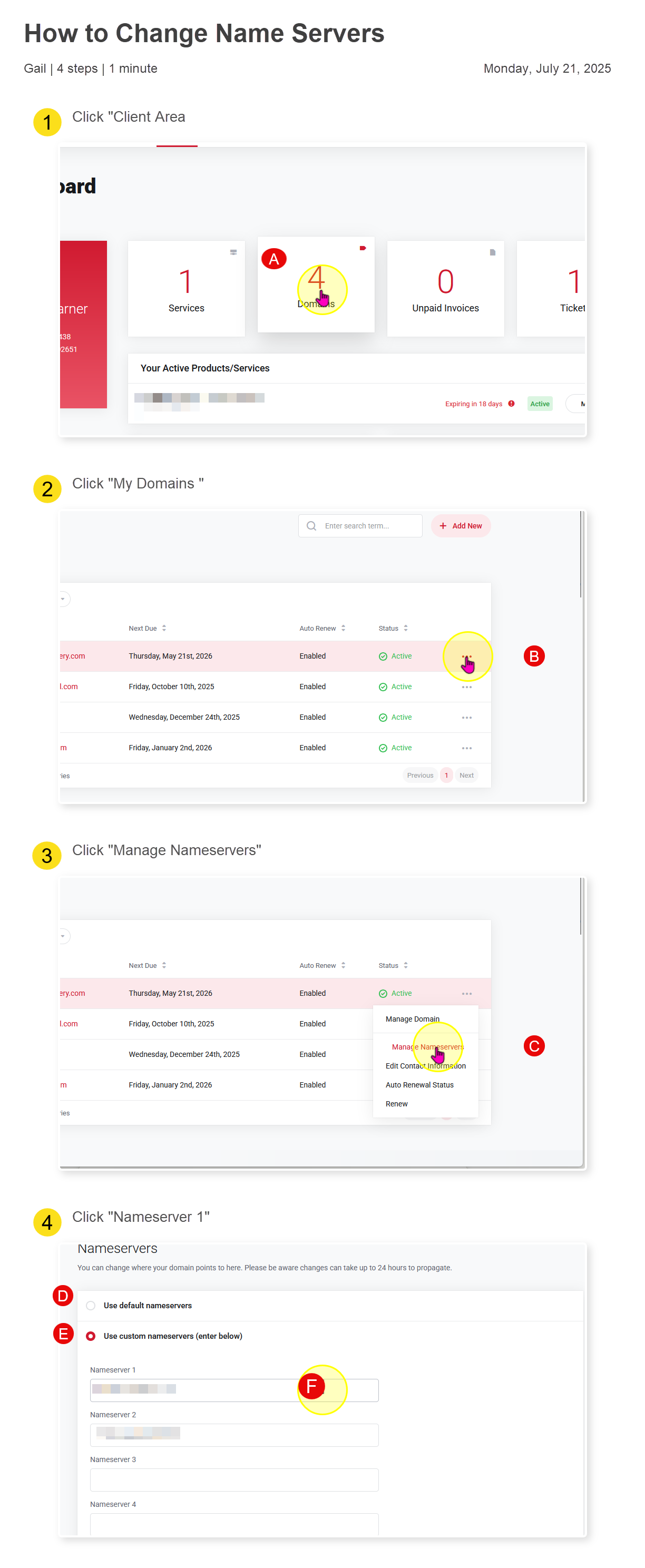
After Change Tip 1) The next thing you will want to do, is clear the caching for your local computer (or router). You will want to review this KartHost Knowledgebase article “Clearing Your IP Cache on your local Computer”
After Change Tip 2) Also you will want to check the progress of your Internet Propagation. A good site for checking is whatsmydns.net, out of millions and millions of routers, switches, computers across the world this site takes a 30 site sample across the globe. (A) type in your domain name (without the www) (B) select the drop-down menu (C) select 'NS' as in Name Servers (D) then click Search.
The name servers the 'internet sees' will be shown by each "listening post". If you will see a red X, one of two things can be happening, the "listening post" isn't currently active (aka 'off line') or the "listening post" hasn't picked up on the name server change yet as it hasn't propagated in that area yet (it's not unusual to see 2 to 3 red X's even after propagation). Remember, your patience is important, while modern DNS servers are fast, sometimes it can take up to 24 to 36 hours before full propagation around the world. No one has full control of the world internet and no one can push a button to make propagation go faster.
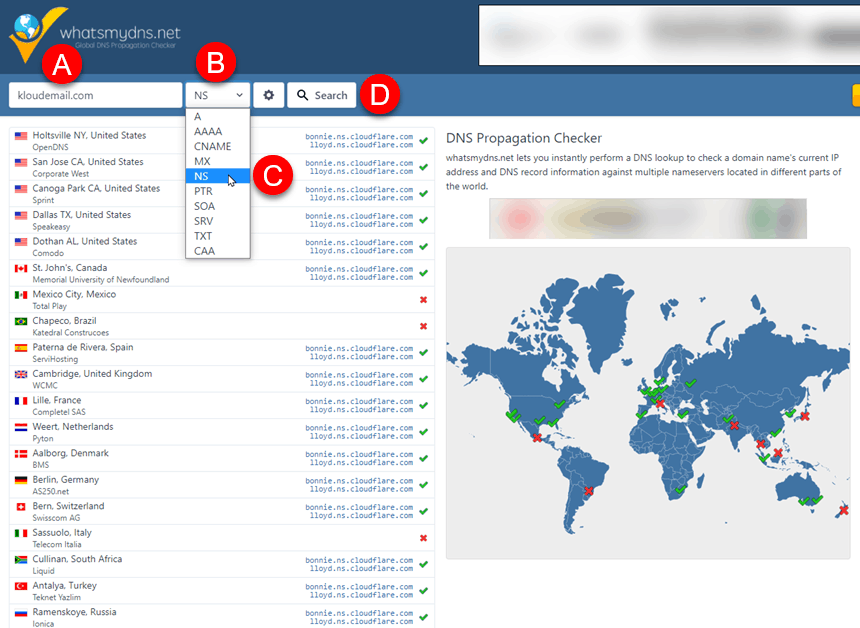
Old version of Customer Center.
Step 1) Click on the Navigation Bar Domains > My Domains OR alternatively A) click anywhere in the DOMAINS box.
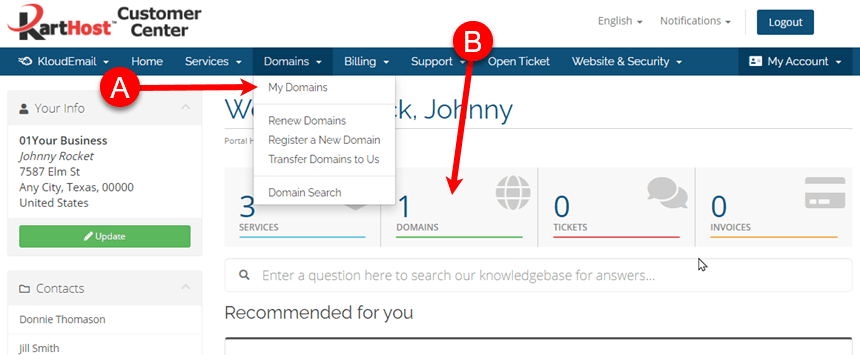
Step 2) On the resulting My Domains page, locate the domain name you wish to manage, (A) TIP use the Domain Name search if you have a large amount of domains. (B) Then click the down arrow on far right side of row (C) and from resulting menu select Manage Nameservers.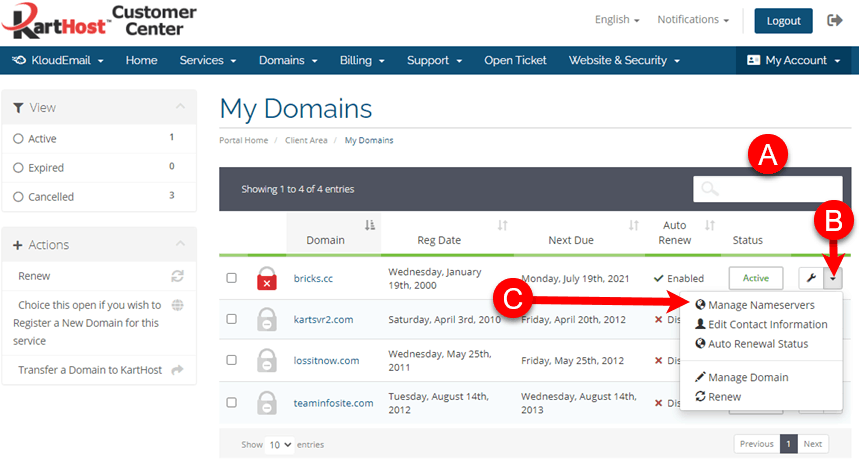
Step 3) On the resulting Register Nameservers page if you wish to use the Registrant Name Servers (A) tick the "Use default register nameservers". Or ANY OTHER choice tick "Use custom nameservers" and then enter the name servers your DNS service provider has provided you. And then click the "Change Nameservers" button to Save (Remember if you don't SAVE, it never happened).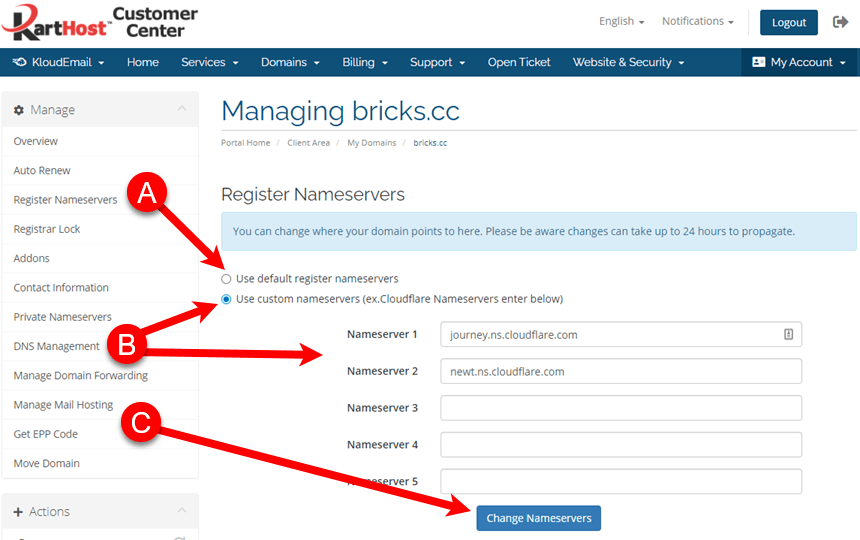
END OF TUTORIAL.
Updated May 7, 2021
Last Update July 21, 2025



























