View headers in KartHost KloudEmail (Webmail)
- Log in to your mailbox at webmail.emailsrvr.com
- Select the message for which you want to view the headers.
- In the message preview pane tool bar, click More, and then select View Full Header.
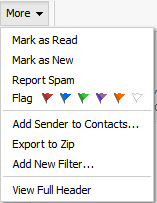
- The Full Header box displays with the full contents of the message header.

You have now successfully viewed the message headers in webmail. Now you will need to Highlight all text, copy, and then paste into a txt only format. For PC/Windows use NotePad for Mac user TextEdit. Save the txt file and now you can share that with support for them to analyze the issues with this one email.
Understanding email headers
The following header is an example of a spoofed message. If you suspect that you have received a spoofing email,
Delivered-To: boss@yourdomainexample.com<br>
Return-Path: <spoofer@yourdomainexample.com><br>
Delivered-To: boss@yourdomainexample.com<br>
Received: from sapps.net ([000.00.00.0]) by sapps.net (Dovecot) with LMTP id asdkasdfiwlefj for <boss@yourdomainexample.com>; Tue, 26 Sep 2017 14:52:41 -0400
Received: from proxy.net ([000.00.00.0]) by sapps.net; Tue, 26 Sep 2017 14:52:41 -0400
Received: from smtp (000.00.00.0) by apps.net; Tue, 26 Sep 2017 14:52:41 -0400
Return-Path: <spoofer@yourdomainexample.com>
X-Originating-Ip: [00.000.000.00]
Received: from [000.00.00.0] ([000.00.00.0] server.com) by apps.net; Tue, 26 Sep 2017 14:52:40 -0400
Received: from server.com (localhost [000.00.00.0]) by server.com for <boss@yourdomainexample.com>; Tue, 26 Sep 2017 14:52:40 -0400 (EDT)
Received: from apps.net (sapps.net [000.00.00.0]) by server.com (SMTP Server) for <boss@yourdomainexample.com>; Tue, 26 Sep 2017 14:52:40 -0400 (EDT)
X-Sender-Id: spoofer@yourdomainexample.com
Received: from (apps.net [000.00.00.0]) by 0.0.0.0:00; Tue, 26 Sep 2017 14:52:40 -0400
Received: from yourdomainexample.com (localhost.localdomain [000.00.00.0]) by apps.net (Postfix) with for <boss@yourdomainexample.com>; Tue, 26 Sep 2017 14:52:40 -0400 (EDT)
Received: by apps.com (Authenticated sender: spoofer@yourdomainexample.com, from: assistant@yourdomainexample.com) with HTTP; Tue, 26 Sep 2017 14:52:40 -0400 (EDT)
Date: Tue, 26 Sep 2017 14:52:40 -0400 (EDT)
Subject: Send $$$
From: "Assistant" <assistant@yourdomainexample.com>
To: boss@yourdomainexample.com
Reply-To: spoofer@scam.com
Message-ID: <12345867.91012345@apps.com>
- From: Displays the message sender. Spammers can easily fake sender addresses. Subject: The topic of the message as indicated by the sender.
- Date: The date and time when the email message was composed.
- To: Displays the addresses listed in the To: and CC: fields. Headers do not show any addresses that were included in the BCC: field, as these addresses were intended to remain private.
- Received: Displays a sequential list of computer and servers that received this message, the time they received this message, and the final destination of the message. Received appear many times in a message header and should be read from bottom to top, as the first recipient is at the bottom of the header.
- Reply-To: Determines which email address is auto-populated when you click the reply button to reply to an email in your email client. Spammers can easily fake reply-to addresses.
- Return-Path: Like the Reply-To: address, this is where return mail is sent. Spammers can easily fake a return path.
- Message-ID: A unique identifier assigned to a message. The Message-ID is useful for diagnosing a duplicate email issue. If you compare the Message-ID for multiple emails, and the IDs match, you know those messages are duplicates.
- X-Originating-Ip: The IP address of the computer that sent the message. While this is slightly more difficult to fake, it is still possible. The originating IP address is typically the most reliable information about where the message actually came from.
*****
How to View, Copy, Paste and Save the Email Header from Outlook Desktop or Web (OWA)
Here is an article from Microsoft Support we recommend. This article has both the Desktop (1) and the Web (2) versions of Outlook you will need to select which on the tab in the article. See screen shot on what those tabs look like (until Microsoft updates the article)
View internet message headers in Outlook
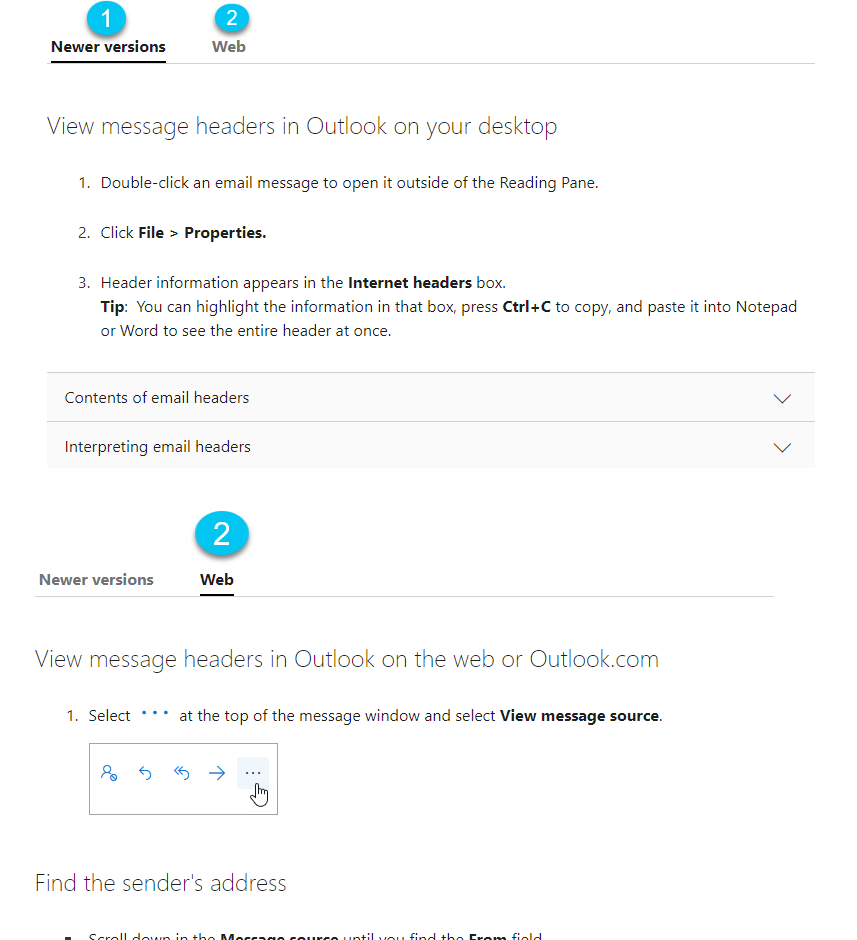
Tip: To save a copy of the header information and keep it in the txt format here are the apps to use:
Windows / PCs: Use your NotePad App (found by searching for apps / programs. It is preinstalled on all Windows)
Mac / Apple: Use the TextEdit App (preinstalled on Apple)



























