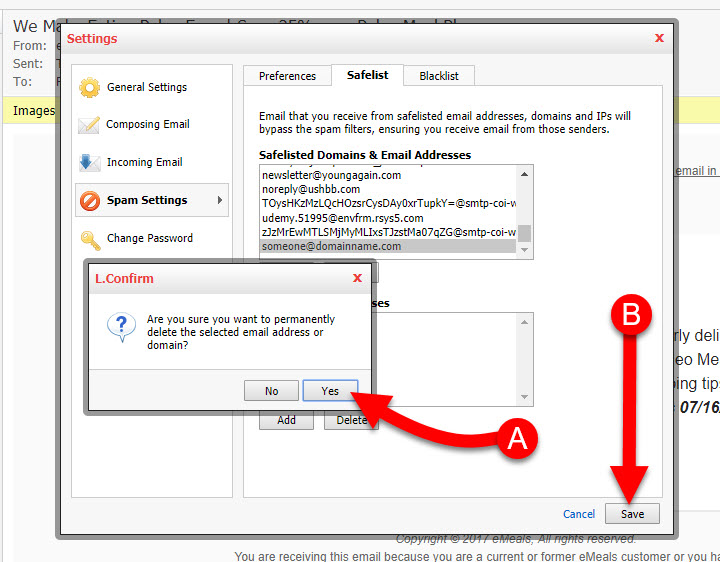KloudEmail Basic or KloudEmail Suite gives you the flexibility to set your own spam preferences. This also includes editing and managing domain-wide spam settings, Safelists (Whitellists), and Blacklists. Plus you have the ability to override the spam filtering for the entire domain.
This tutorial describes how to manage and accomplish these tasks in KloudEmail Webmail.
When you add an individual email address of an entire domain name or even an sending SMTP IP address you are telling the KloudEmail System to NOT send those emails through 3 of the 4 prefilters all emails go through before arriving in your mailbox. They will not be checked for Spam.
This is why NEVER wildcard Safelist ANY EMAIL ADDRESS of a large email system like Yahoo.com, Gmail.com, AOL.com, Hotmail.com and Outlook.com (and others).
Virus Scanning is the ONLY filter out of the 4 filters you can NOT bypass, viruses will always be scanned for regardless if the the domain name is Safelisted or not.
1) First you will need to login to the KloudEmail Webmail account with your email address. Once logged in you will click on the "Hamburger Menu" top right as shown below (regardless of the color scheme the Hamburger Menu will be in same location):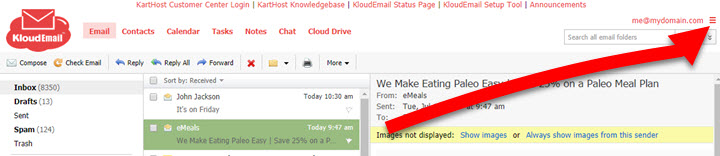
2) Once you click on the Hamburger Menu you will get a drop down menu, click on Settings: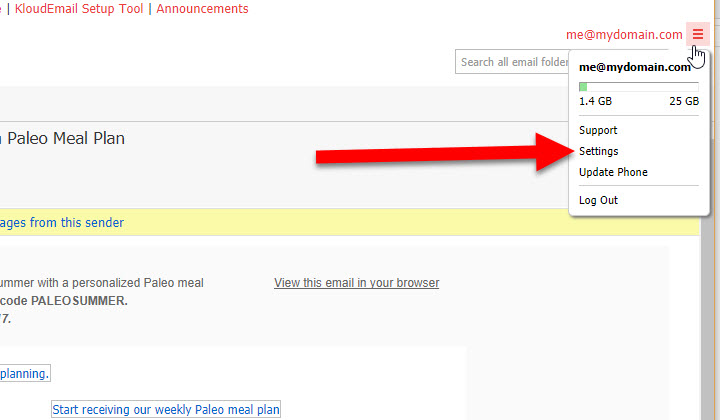
3) The Settings window will open up as it appears below click on the left vertical navigation menu Spam Settings: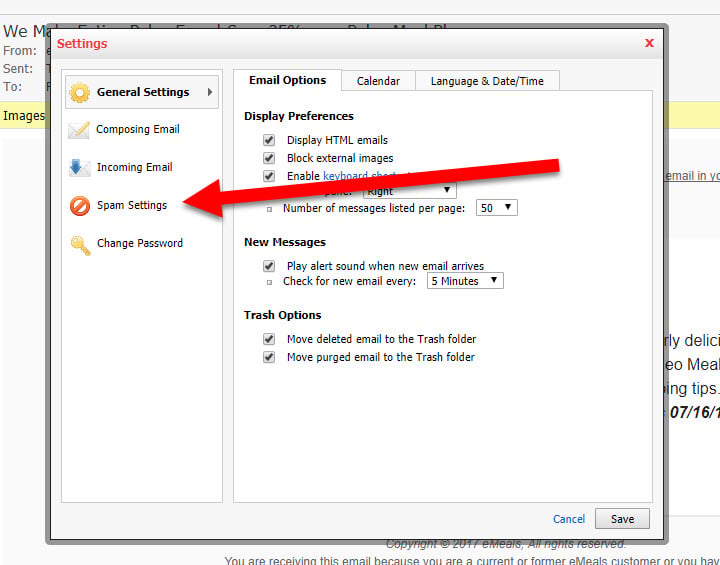
4) Now A) confirming you are on the Spam Settings page, look for B) the Safelist tab and click the Safelist tab: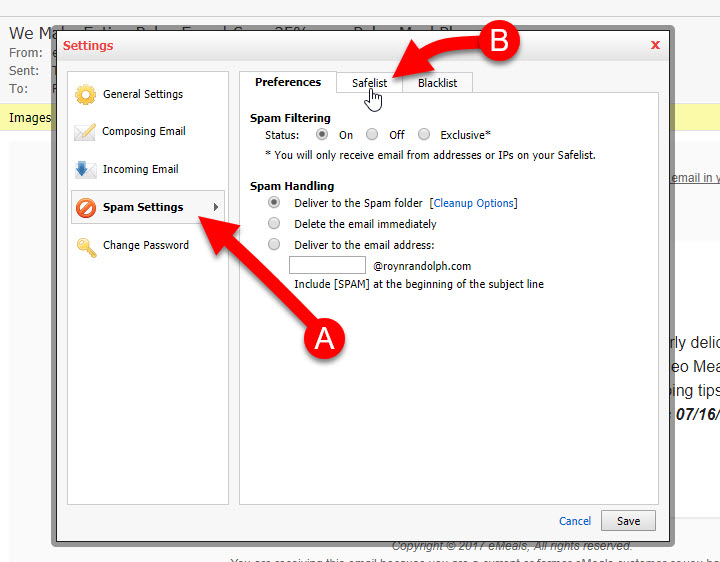
5) After you are on the Safelist page, right below the Safelist Domains & Email Addresses box A) click the Add button and you should see the Add Safelisted Domain or Email Ad... mini window open up as shown below. B) Then type in the full email address of the person you wish to Safelist. If some one that their own domain name for their own use or for their business they are using for email, you might consider Safelisting the entire Domain Name
To Safelist an entire domain for your friend that has myowndomain.com, just type in the domain as follows: %@myowndomain.com
Of course replace "myowndomain.com with the real domain name.
And of course if you are just wanting to whitelist just one email address you would type in the email address as you normally would, like as an example: someone@myowndomain.com
C) Now once you have entered the domain name or the email address, click the Add botton.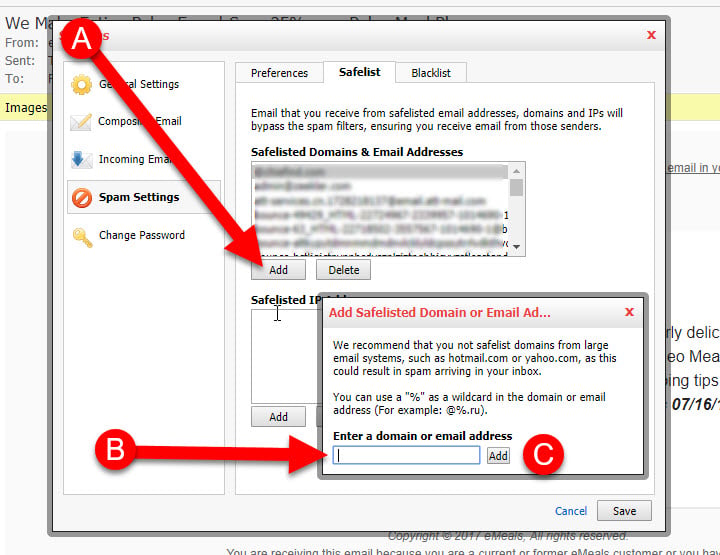
6) Now if you wish to Delete an email address or domain in the Safelisted Domains & Email Addresses window, A) simply select the entry and click then B) click the Delete button.
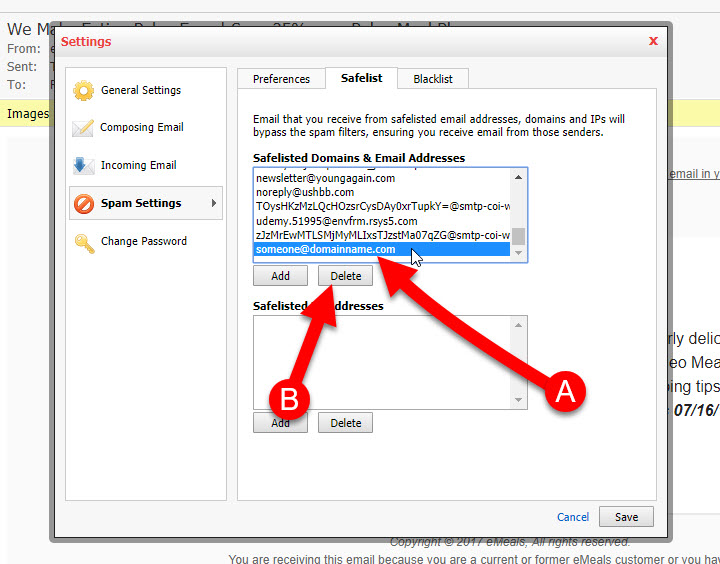
7) After Clicking the Delete button the L.Confirm mini window will appear and click Yes. Of course if you made a mistake, just click No. If you click Yes, then make sure to click the Save button.