Step 1) Once you have logged into your Outlook.com (Live.com, Hotmail.com) mailbox, click on the "gear" icon at top right
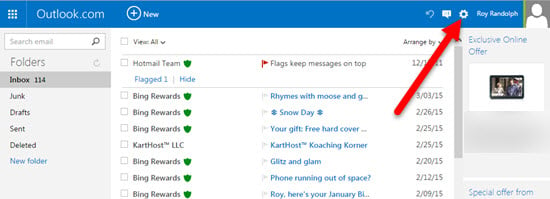
Step 2) From the Drop Down menu click on "Options"
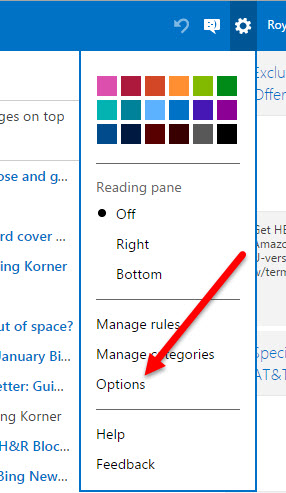
Step 3) On the resulting Options page, click on "Email forwarding"
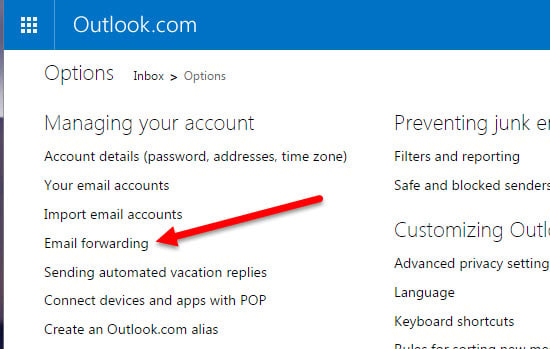
Step 4) On the Resulting "Email forwarding" page A) simple 'tick' "Forward your mail to another email account.
B) Then in the "Where do you want your messages to be sent?" type in your KloudEmail email address.
C) NOTE: If you wish to keep a copy of all emails that are forwarded to your KloudEmail mailbox check the box "Kepp a copy of forwarded messages in your Outlook.com inbox."
This will not be required if you are using KloudEmail Archiving service all emails inbound and outbound will be placed in archiving so no need to save here.
D) Click 'Save' to save your changes.
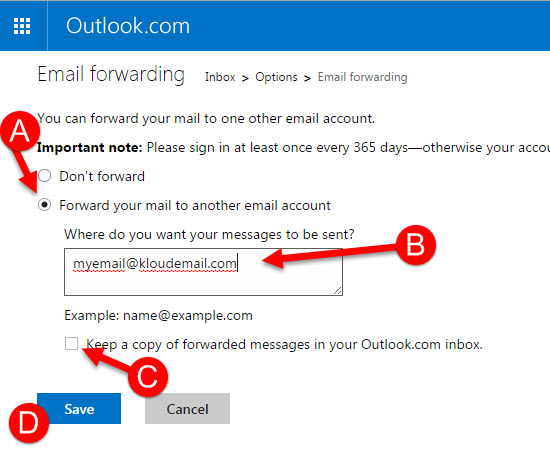
To Leran More about KartHost KloudEmail visit www.KloudEmail.com
End of Tutorial



























