Needing to register a new domain name? If so, here is a quick and easy Tutorial on how to register a new domain name at KartHost.com
Just follow these simple steps in this tutorial:
Step 1)
Open up your web browser and type in karthost.com and you will be taken directly to the KartHost website.
Right below the 'Hero' section you will find the Search & Buy Your Perfect Domain Name Here and to the right is the search field.
Enter your domain name you would like and click the magnification/search icon as show below.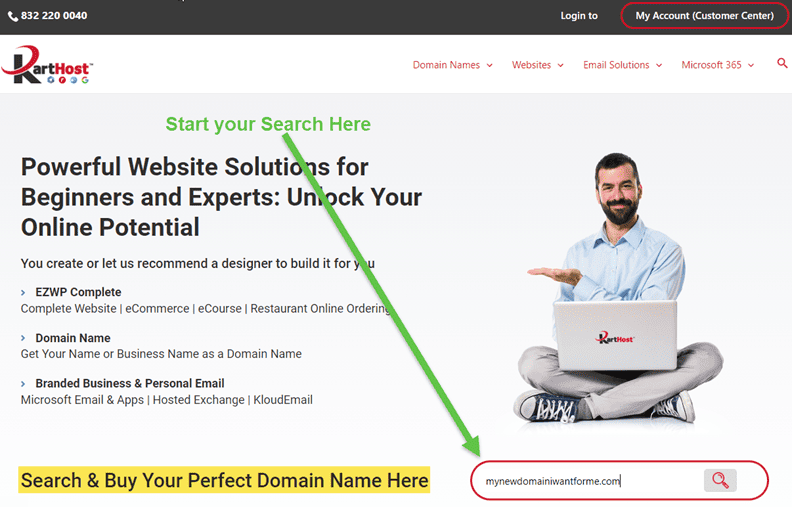
Step 2)
You will be taken to the Single Domain search page.
(A) If your desired domain name is taken, just type in another choice.
(B) You will see the Available tag if the domain is available. You will also see your choice in another .tld (like .net, .org, etc).
(C) If you wish to order the domain name of your result return select the little down arrow next to Register on the same button, and select the
number of years you would like to register for.
IMPORTANT NOTE: If you are a new business/product, suggest registering for at least 3 years, 2 years as a minimum, to show you are serious about this business/product.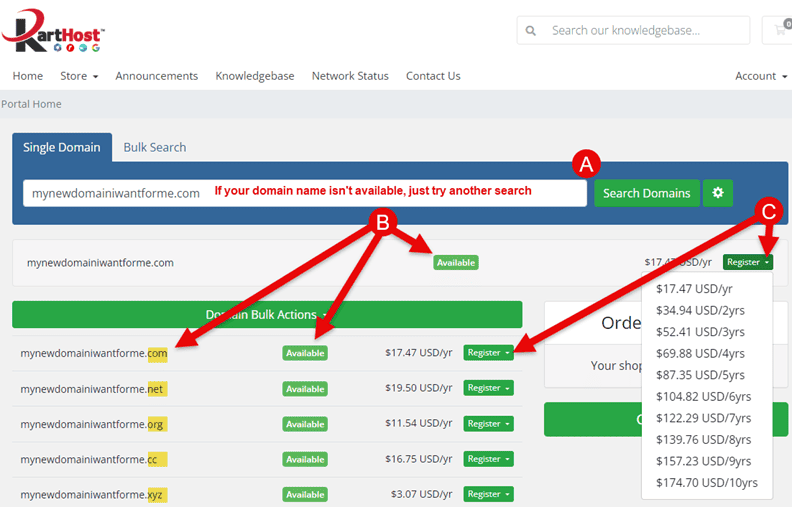
Step 3)
Once you decided on a domain name or domain names (yes, you can have many domain names point to the same website
and used as email, just ask us how) you will see your selections in the Order Summary and there will be a checkmark
next to the domain names you are purchasing.
When ready click the Checkout button.
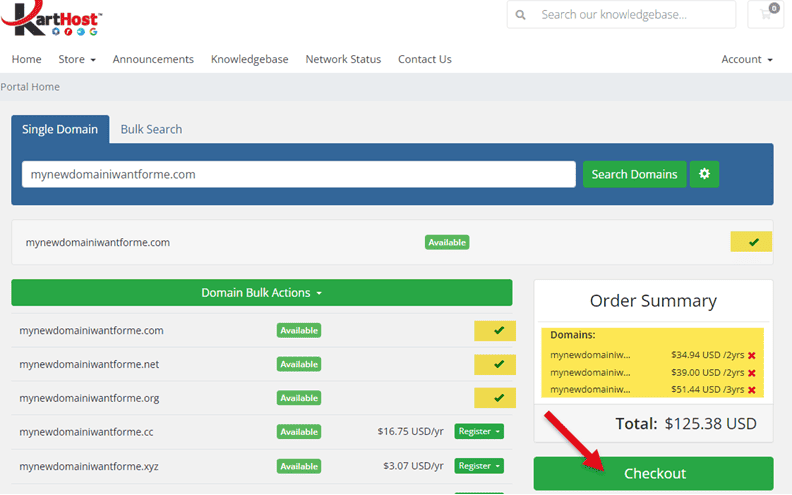
Step 4)
(A) On the next page is the Domains Configuration page. KartHost doesn't charge for extras like the all-important ID Protection
aka Privacy Protection, it will hide your legal document called the WhoIs record from prying eyes, especially marketers. So make
sure at a minimum to check ID Protection and also DNS Management if using the default Register Name Servers.
Make sure to check these for ALL the domains you are ordering.

Step 5)
While still, on the Domains Configuration page, you will see the following
(B) default Nameservers, 4 of them. If you know now what
you wish to use another DNS service (like Cloudflare for example) you can change them now, or wait until the
domain name is registered.
(C) Go ahead and click the Continue button to proceed to the checkout process.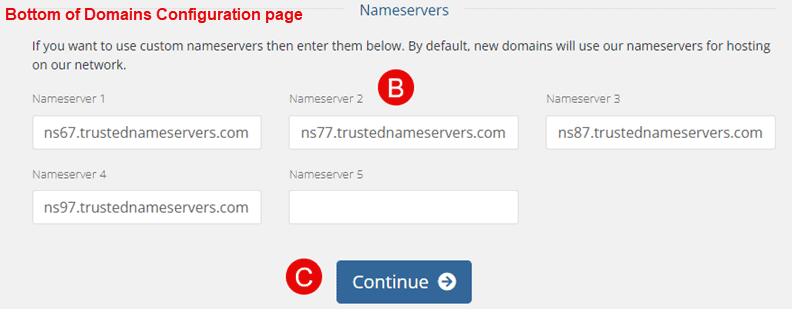
Step 6)
The next page is Review & Checkout
(A) Here is your last chance to edit the domain, or change the number of years to register each domain name.
Or even to remove a domain name if you wish to by clicking the little "x" to the right of the price.
Money Saving TIP: The new registration price is a little cheaper than the renewal price, so register the new domain name as for
out as possible to save money!
(B) When ready click the Checkout button in the Order Summary box.
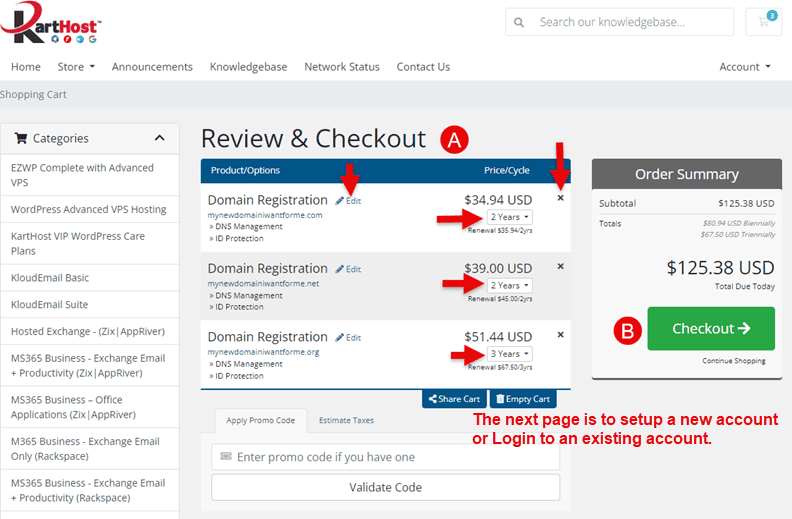
Step 7)
The next page is the Checkout page (and if you are not a current client you will be setting up your KartHost
Customer Center account at the same time. You can verify at the top right of the page you have one or several items
in your shopping cart.
(A) If you already have a KartHost account, click the "Already Registered?" button and sign in to save you time on checkout.
(B) The personal information box, be informed that all the information here will be used in your Domain Name
WhoIs record, a legal document of Ownership, if you do not want to use this information in that document for any reason
you will have an opportunity to add the additional information further down.
Tax ID (Optional) field is for only clients that are sales tax-exempt. If you are we will also need further documents
after the order.
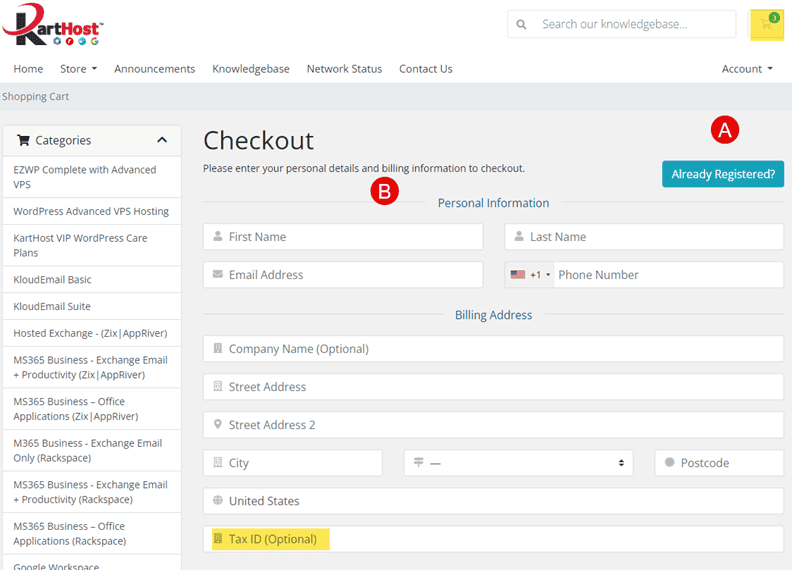
Step 8)
(C) Additional Information field
- Cell Phone Number for SMS (Text) - Even if the number is the same add it here in +1222333444 format. And you
Must check Accept Alert SMS (Text) messages
- NOTE: We only use when we are unable to reach you, and if there is something critical about one of your product
services or your account.
- Who Referred You to KartHost" - if you do not mind helping us, to find out how you found out about KartHost.
- PO - Purchase Order (if Needed) - If your company or business requires purchase orders, you can provide it here.
The PO will show on your Invoice.

Step 9)
(D) If you need the Domain Name Registration WhoIs Record (a legal document) to be in some other name than
your KartHost Account then select from the drop-down menu to set up a New Contact that will be used ONLY as
the Registrant (owner) of the domain name. (You can change this later if you wish).
(E) Account Security - This is the login to your account KartHost Customer Center, where all your products/services
will reside, open Support Ticket, and much more. MAKE SURE TO SAVE your PASSWORD. Trust us you will need it!
PASSWORD REQUIREMENTS (1)
- The Password Strength field MUST turn green - If it isn't your password will not work.
- Minimum (making it longer is recommended) is 12 characters
- Include UPPER CASE letter
- Include lower case letter
- Include a numeral
- Include a special character like ) - _ + * & ^ % $ # . ; @ ! ~ ( :
- Do NOT include your name, part of your domain name, company name
- Do not include sequential numbers like 123, 678, etc. OR sequential letters like abc, ABC, HIJ, hij, etc.
(2) Choose a Security Question and then type out your Security Answer. It can be any answer you wish, but remember
it must be typed in the future the way you type it in now. Example if your answer is Texas, and later when needed you
type it in like TEXAS that isn't the same.
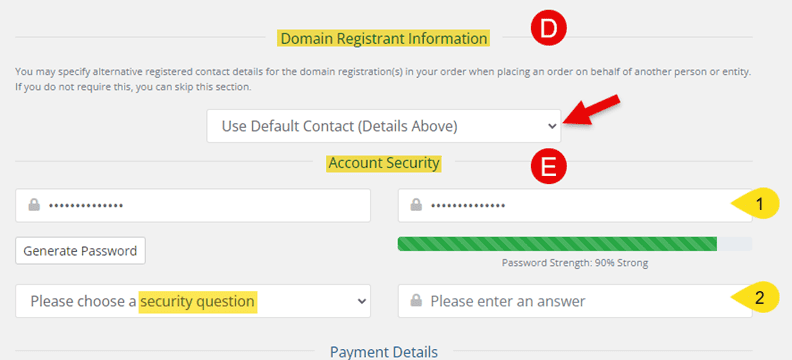
Step 9)
(F) Payment Details section - You can use almost any widely known Credit Card or any Debit Card with a VISA or
MasterCard logo for both purchase and renewal.
The "Enter a name for this card (Optional)" is only seen by you in your account. You could put something like
"my business card" or maybe the date you added it or anything else.
(G) Additional Notes - If you wish to provide us with any information here you would like us to know.
(H) Check you agree you the Terms of Service
Now click Complete Order. After you do please allow processing time to register your domain. Once done, you will be
placed in your account.

END OF TUTORIAL
If you found this tutorial helpful, please encourage our team by giving us a big THUMBS UP below.



























