NOTE: This tutorial is here to help you resolve this specific problem for KartHost KloudEmailTM Clients ONLY.
Sorry we can not provide Chat or Phone support for this specific issue.
If you are using the Google Chrome web browser to use really any web site and are logged into your KartHost KloudEmailTM Webmail account and you see this message popup: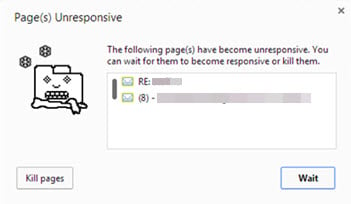
If that is something like what you are seeing in Google Chrome, try the solution below:
1) Open up your copy of the Google Chrome web browser and click on the three horizontal bar, aka 'Hamburger Menu', to open Chromes menu. As seen in image 1

2) With the resulting drop down window just click on "Settings" as seen in image 2
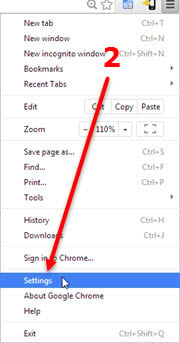
3) Now Chrome will open up in the Settings page, scroll down to the bottom of the page, as seen in image 3.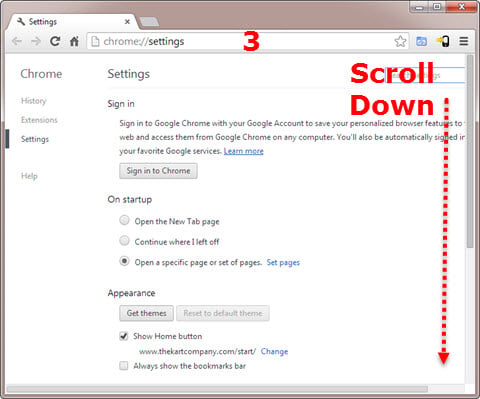
4) At the bottom of the settings page you will see the link "Show advanced settings..." link. As shown in image 4, click on that link.
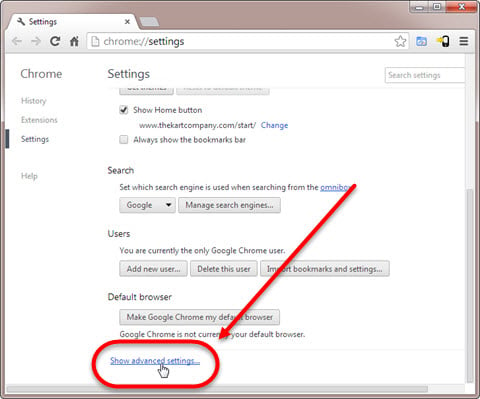
5) After you click on the "Show advanced settings..." you will remain on the same page, but now you can scroll down some more as seen in image 5, just scroll down again to the bottom of the page.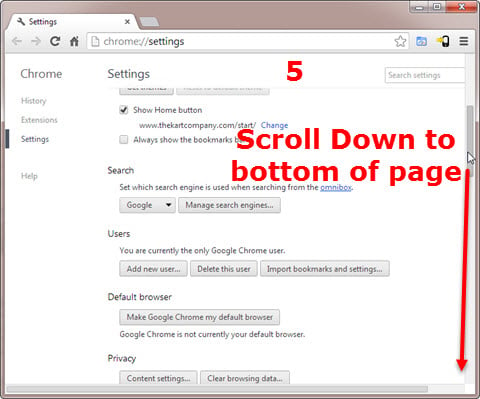
6) At the bottom of the page you will see "System" and to checked items. In image 6 you will see item "A" which is Use hardware acceleration when available (requires Chrome restart), if it is checked, UNCHECK the box (untick the box).
After you have unchecked the box, notice the statement (requires Chrome restart) pointed out by arrow B in the image 6. Go ahead and restart Chrome by checking that link. Don't worry, Chrome will open up all your Chrome browser sessions at the same location before restart.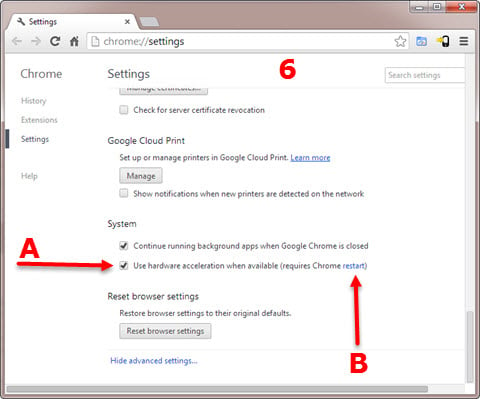
7) After you have restarted Google Chrome web browser open up the Settings and go to the System setting and it should look like image 7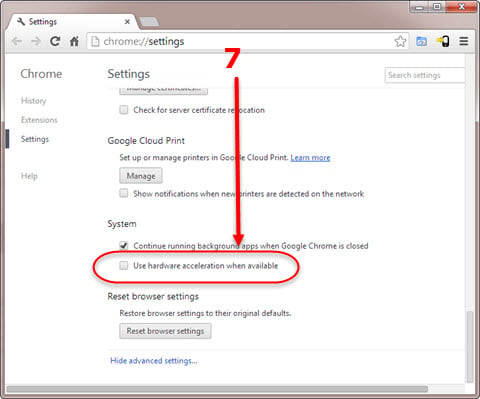
NOTE: This tutorial is here to help you resolve this specific problem for KartHost KloudEmail Clients ONLY.
Sorry we can not provide Chat or Phone support for this specific issue.



























