At KartHost, we no longer offer the service mentioned below in the tutorial. Would you want to move up in email service? Check out our email-related services with vendors we support KloudEmail Service (Rackspace Powered), Hosted Exchange, Microsoft 365 Only, Microsoft 365 Email and Apps, and Google Workspace (with Bonus Kartnatical Support).
If you find the below helpful tutorial, feel free to use it at your own risk:
We encourage our clients to use third-party email services instead of the Shared Email environment that comes with some KartHost web hosting accounts. There are many reasons why, but the biggest issue is deliverability. We will not go into those details here, but we encourage you to set up an account with our Premium Professional KloudMAIL service or at least use Google's Gmail service.
If you prefer to use the Gmail email service, here is how you will set it up in your cPanel control panel if you have web hosting at KartHost
1) Login to your cPanel Control Panel and look for the Mail block as shown below. Once found click on the "MX Entry" icon in that block.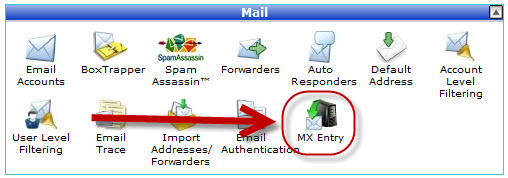
2) You will now be on the MX Entry Maintenance page in cPanel. A MX record controls where your email traffic will be delivered too for your specific domain. Now we need to set it up to send your emails to Gmail
In the "Email Routing" box, select "Remote Mail Exchanger" and then click on the "Change" button. Once you have clicked the "Change" button you will you should see "Remote Mail Exchanger" in bold text now.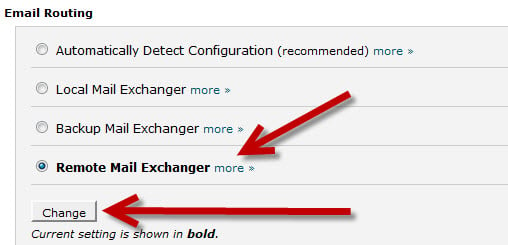
3) Now move down the MX Entry Maintenance page to the "MX Records" and if you see your own domain name or if you see mf1.ijnet.net under "Destination" then click the "Delete" link under "Actions".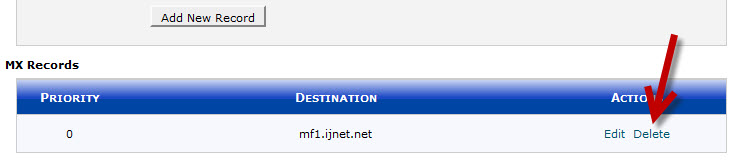
4) Now move up to "Add New Record" block, and you will need to add the actual Gmail MX Records here. you will need the "Priority" and the "Destination" (where the MX record will send all email).
Now Gmail (Google) will need to provide you this information. At the time of the writing of this article tutorial we have placed the Gmail Destination and Priority details below. However, as varification you should check Gmails MX records configuration to varify the settings. KartHost can not be held responsible if Google changes these MX Record settings.
| Priority | Destination |
| 1 | ASPMX.L.GOOGLE.COM |
| 5 | ALT1.ASPMX.L.GOOGLE.COM |
| 5 | ALT2.ASPMX.L.GOOGLE.COM |
| 10 | ASPMX2.GOOGLEMAIL.COM |
| 10 | ASPMX3.GOOGLEMAIL.COM |
See the screen shot below of what it would look like after you have the above MX Records added in cPanel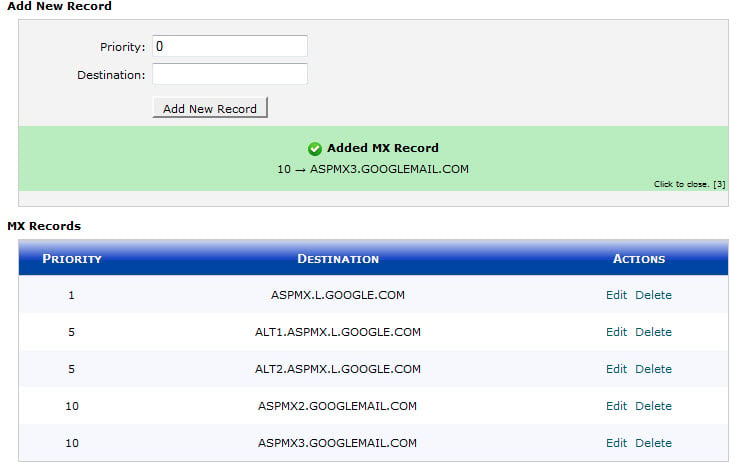
If you run into any issue adding your MX Records, please contact KartHost Technical Support by opening a Technical Support Ticket.



























