This tutorial will deal with forwarding an email address from the KartHost KloudEmail Control Panel. This works both for KloudEmail Basic and KloudEmail Suite as well as Exchange.
NOTE: If you wish to set up forwarding via KartHost KloudEmail Webmail please see this Tutorial in the KartHost KloudEmail Professional Mail category - Email Forwarding - How to Set Up and Features
1) The first step in getting started is to log in to the KartHost KloudEmail Control Panel, just go to the KartHost.com website and on the home page you will need to click/tap on the Login link at top of the page. 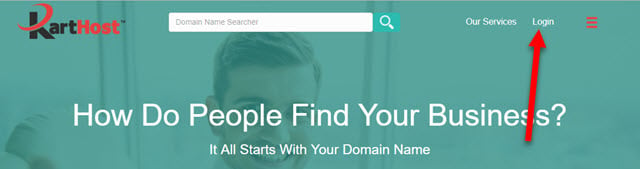
1a) You will then be on the KartHost Login page. Scroll down on the page until you see the KloudEmail Control Panel login box and click it. The next page will be the actual login page to your Control Panel.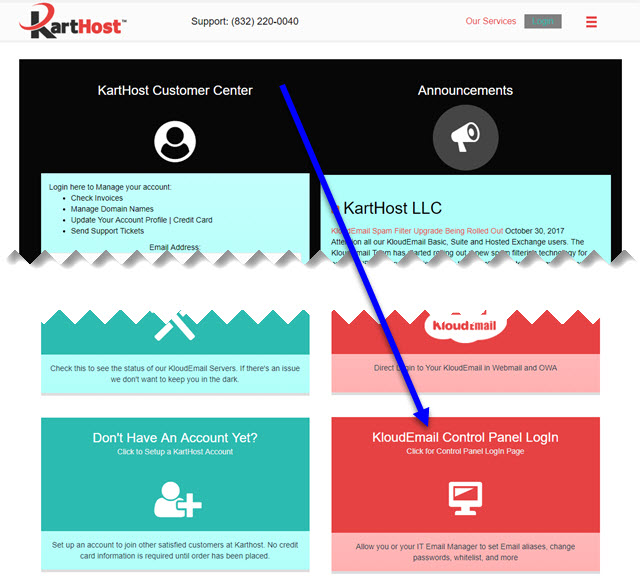
2) Once logged into the Control Panel in the Email Hosting box look for the Mailboxes link and click on it.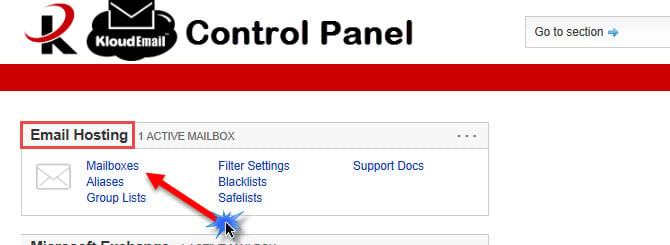
3) You will be on the Mailboxes page and select the Mailbox by clicking on the A) mailbox name (username) you wish to manage.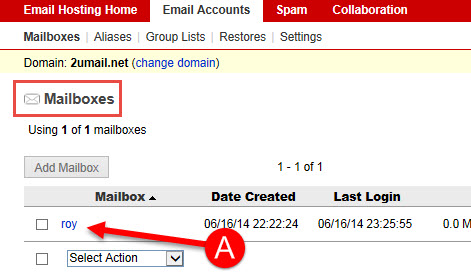
4) You will be on the Mailbox Details page and on the General tab. A) Click the Forwarding / Auto-Reply tab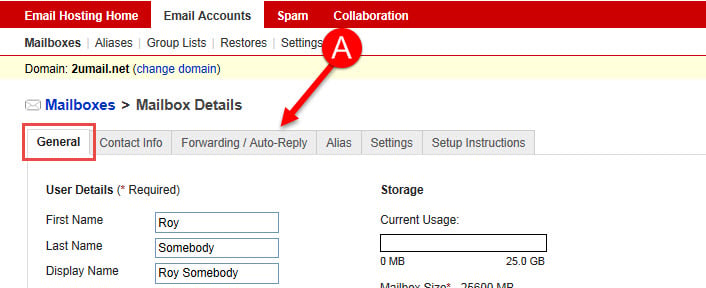
5) Now once on the Forwarding / Auto-Reply tab you will want to A) check the Forward email to box and B) the box below will no longer be grayed out and you will be able to type in the email address in which you wish to forward your emails.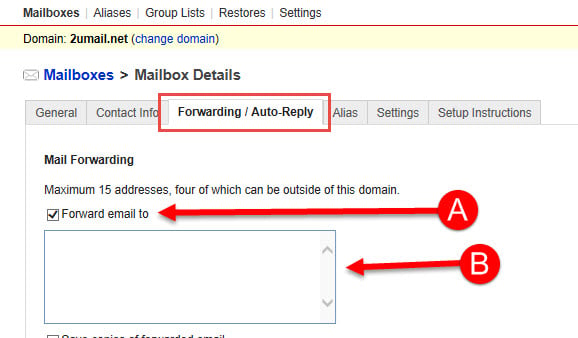
6) You can add up to 15 email addresses to forward too (however only 4 email addresses can be outside of your primary domain), the minimum is 1 email address. You need to add an A) comma "," after each email address with no spaces.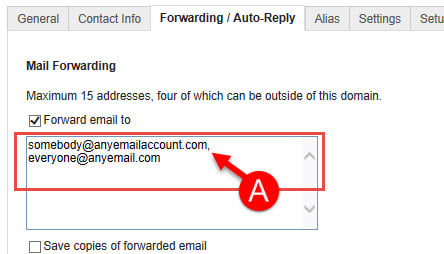
7) As an option you can save a copy of the emails that are forwarded in the email box you are forwarding. A) Just check the Save copies of forwarded email box.
NOTE: If you have an Auto Reply Message (Vacation Message) set up, you MUST check the Save copies of forwarded email box for the Auto Reply function to work.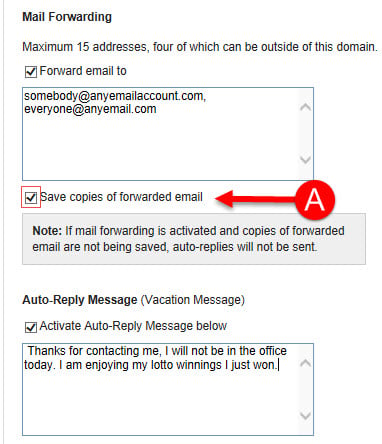
This is the end of the KartHost KloudEmail Tutorial.
updated December 20, 2017
Most Popular Articles
Adding Email Address or Domain to Safelist
If you have certain email addresses that get caught as spam you might need to add the incoming...
How to Add Additional Mail Boxes for a Domain
The Following is how to add additional MailBoxes to either KloudMail Accounts or Microsoft...
Disclaimer - How To Activate Disclaimers with all KloudEmail Domains
This Tutorial is for those using KloudEmail Branded Email service at KartHost. Do you need to...
Renaming KloudEmail Basic or Suite Mailboxes (Changing the part to the left of the @)
Updated October 19, 2018 Customer Center - Changing Email Username on the Product/Service page...
New KloudEmail Email Archiving Experience
KartHost KloudEmail Email Archiving Up Coming Changes If you currently have KloudEmail email...



























