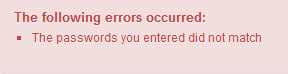1) On thr far right on the lower black navigation bar, it will say "Hello, <Your Name>! click on that and a drop down menu will appear. Now click on "Change Password:
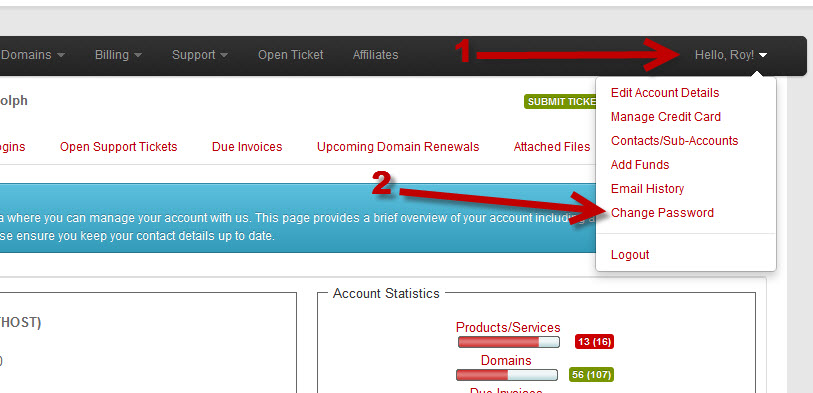
2) You will need to enter your Existing Password in step 1 on the screen shot below. Then in step 2 below enter your new password (IMPORTANT: make your new password a minmum of 9 characters, more the better, for security purposes). Then type in your password again to confirm in step 3 and you should see a green STRONG password strength rating. You can get this by using uppercase, lower case, numbers and a special character like, $ ~ # @ ! * & ^ % ) ( + and when finished click the blue Save Changes button.
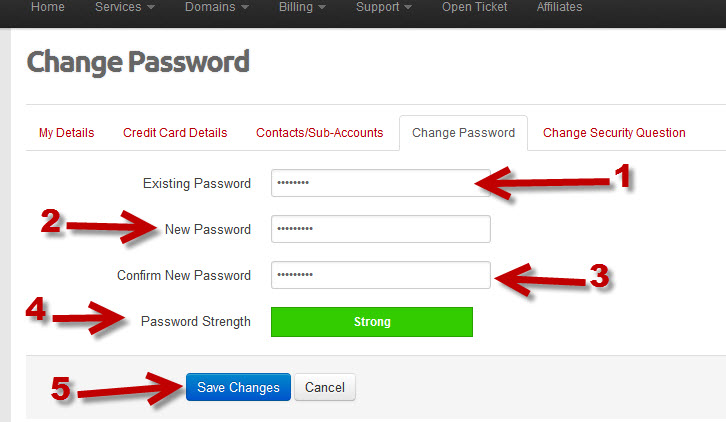
3) You should see the result as seen below if your password changed was saved successfully.
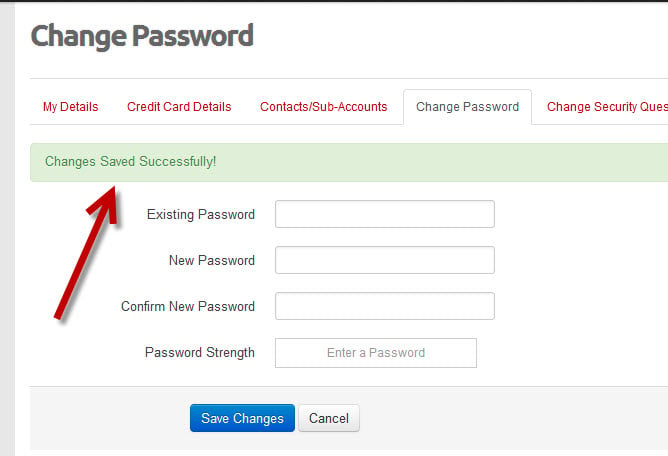
4) You will see the Error below if you entered the wrong password asn the existing password, or a similar error message if the new passwords did not match. If this is the case just start over.