Needing to Migrate email from the free Outlook.com and your migration tool is blocking you? You will need to generate an App Password and here is how to do this.
Normally when you migrate email all you need is the client's email address assigned to their mailbox and their mailbox password. However, if migrating from a free Outlook.com mailbox you will need to take another step and generate an App password to login to IMAP to migrate email to another email mailbox or email service.
Follow these steps (accurate as of December 22, 2020).
1) Assuming you are logged into Outlook.com email account (webmail = using a web browser to login to your mailbox)
At the top right click on your avatar/image/initials and the result is a drop-down menu.
Click on "My Account" on the menu.
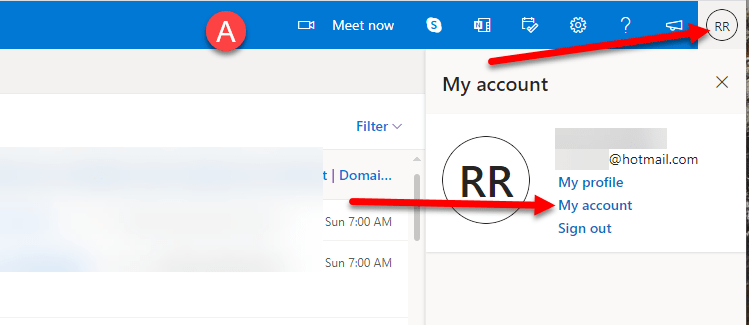
2) On the resulting page, look for the Security block and click on "Update" at the bottom of that block.
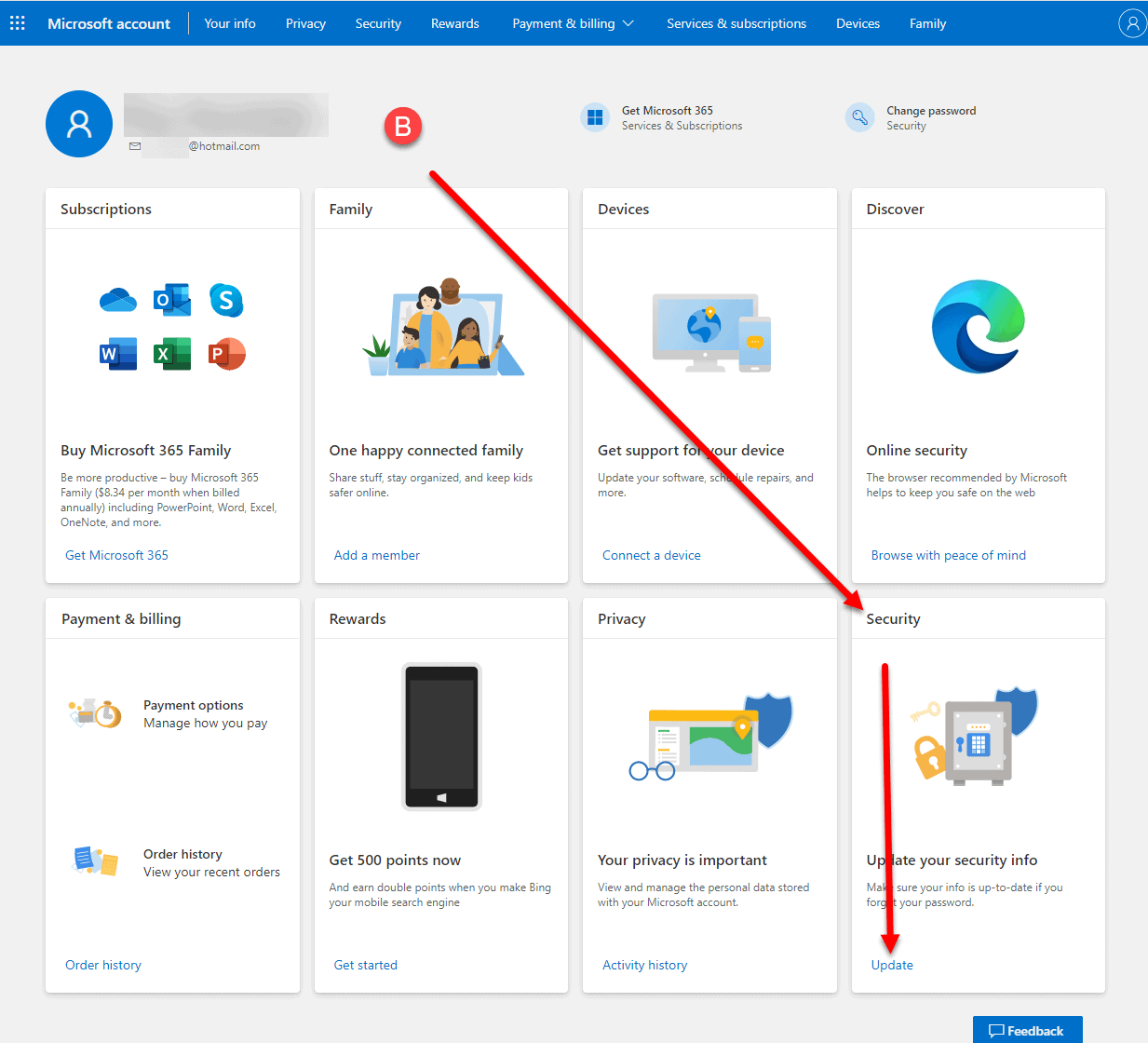
3) You will more than likely need to confirm you are you and enter your Password or if you have Two Factor Authentication (2FA) active you will need to provide details for 2FA as well. Click the Sign In once complete providing credentials.
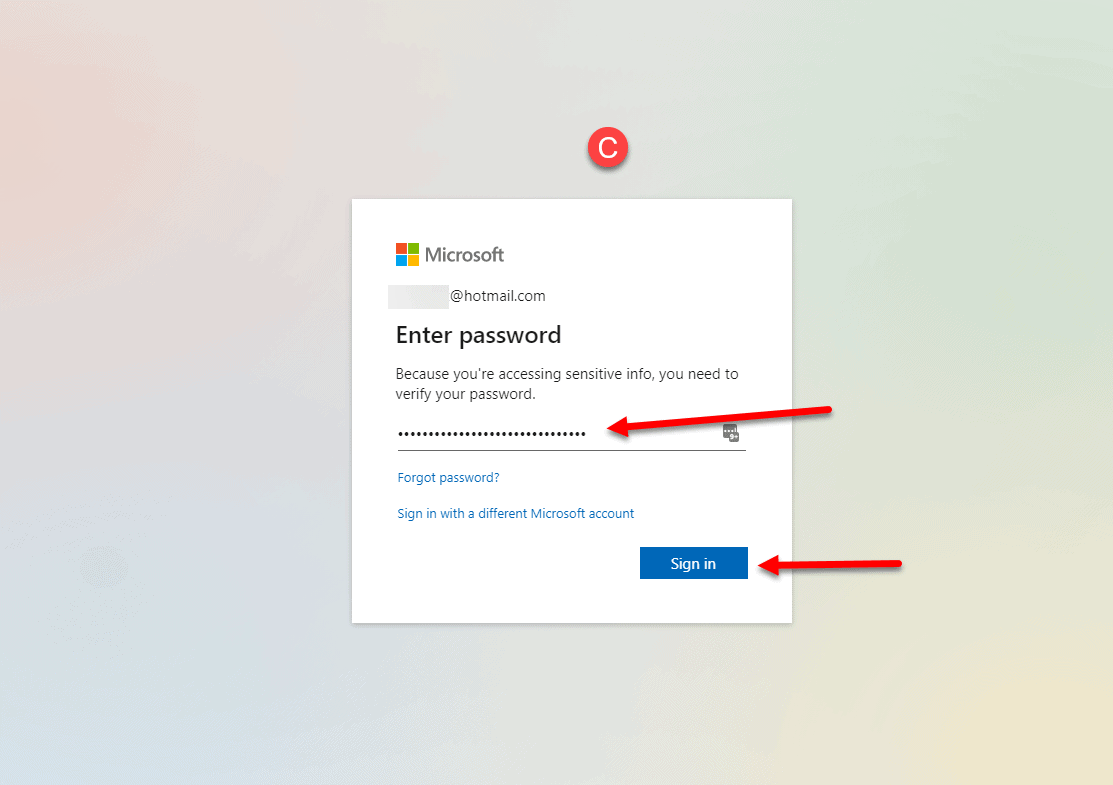
4) The resulting page will be the Security - Security Basics page. Look for the "Advanced security options" block and then at bottom of the block click "Get started" link.
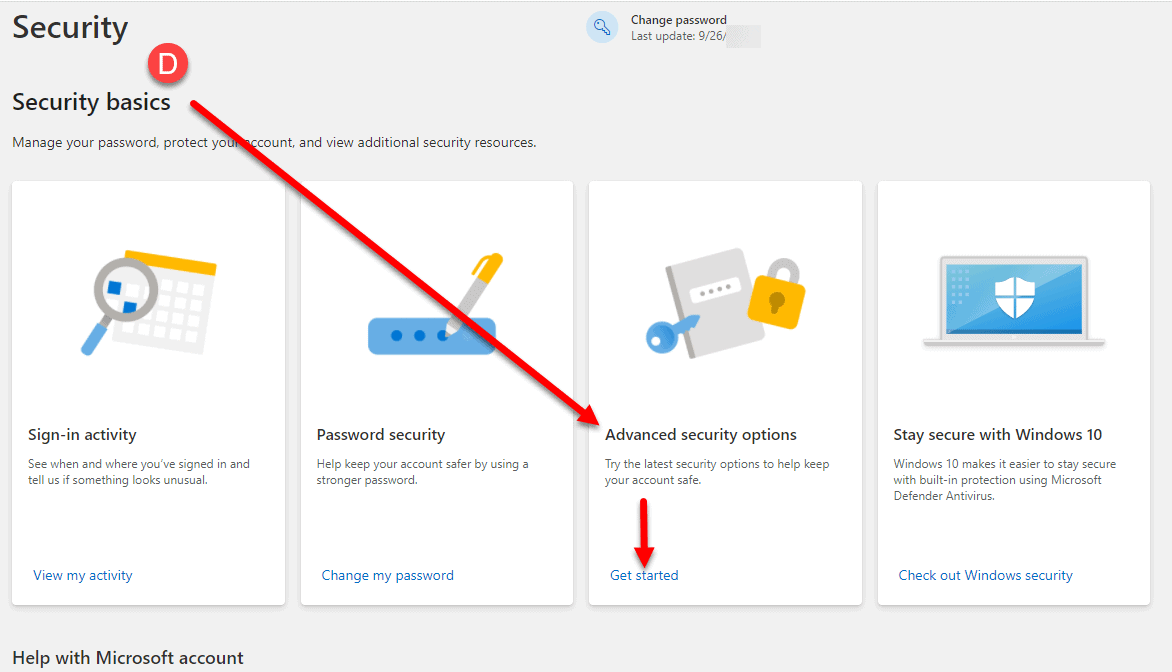
5) The next page is your Security page. Scroll down the page until you see "App passwords" section. And then click "Create a new app password".
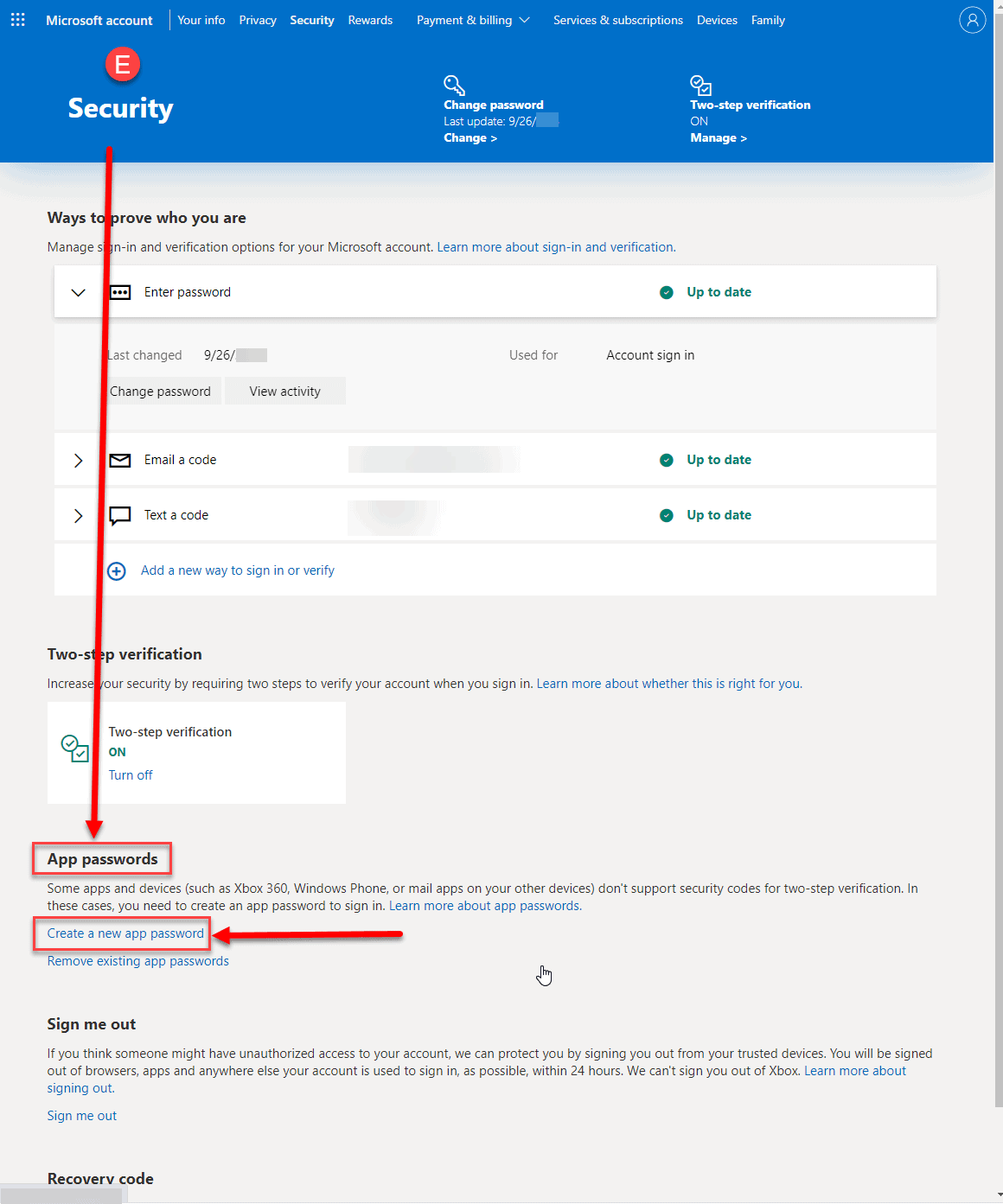
6) Under "App password" you will see your password, copy it down and store it in a safe place. Once you leave the page or click Done or click "Create another app password" you will not be able to see the first one you generated again.
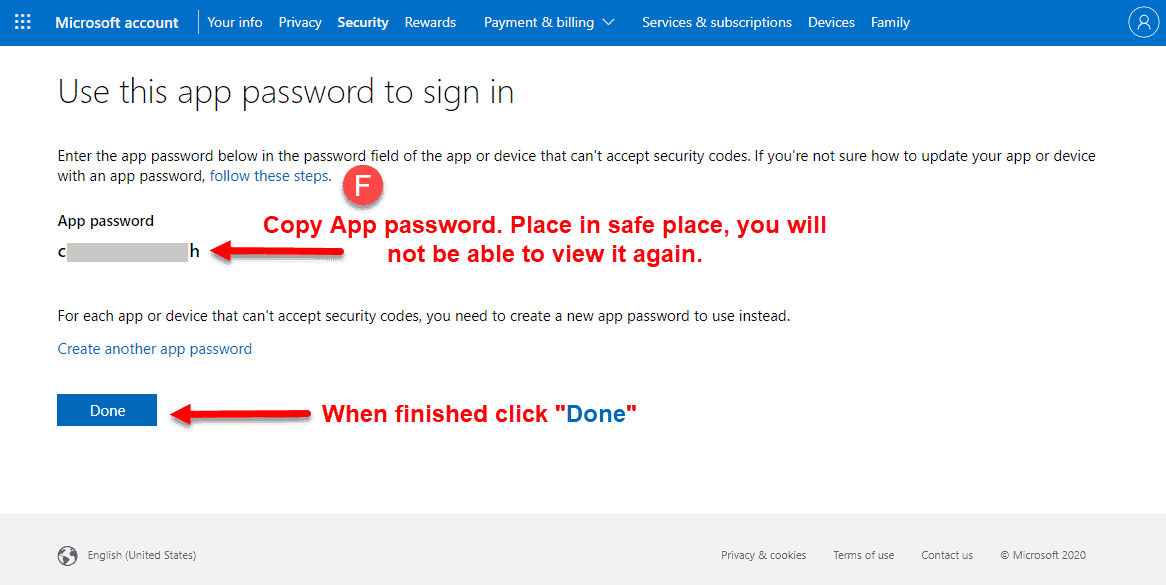
7) Now, use the password that was generated for apps like Outlook the desktop app, or email migration software/service to allow login to your mailbox.
END OF TUTORIAL
Email service that lets you use your business or personal name as a domain name like me@mybusiness.com or me@myname.com and not worry about privacy issues?
Check out our KartHost KloudEmail Services



























