Easy steps to accept a KartHost User Invite from the KartHost Customer Center Account Owner.
For a tutorial on sending an invite, visit this KartHost Tutorial Article: User - Adding and Managing a Customer Center User Account.
IMPORTANT - Make sure you are NOT logged into another KartHost Customer Center account. This will cause an error. Either Log out OR open another browser window in a New Incognito Window.
STEP 01 - An Email Invite will be sent to you from the KartHost Account Owner (if you do not see it make sure to check your Junk and Spam folder).
(A) There will be a link in the email 'Accept invitation', by clicking this link you will be taken to the KartHost Acceptance page to login or register for a new account (if you have never registered).
Important Note: The link is time-sensitive, it's good for only 7 days from the time stamp on the email. If your link has expired, contact the person that sent it to you to resend the link, and your 7-day period will start anew.
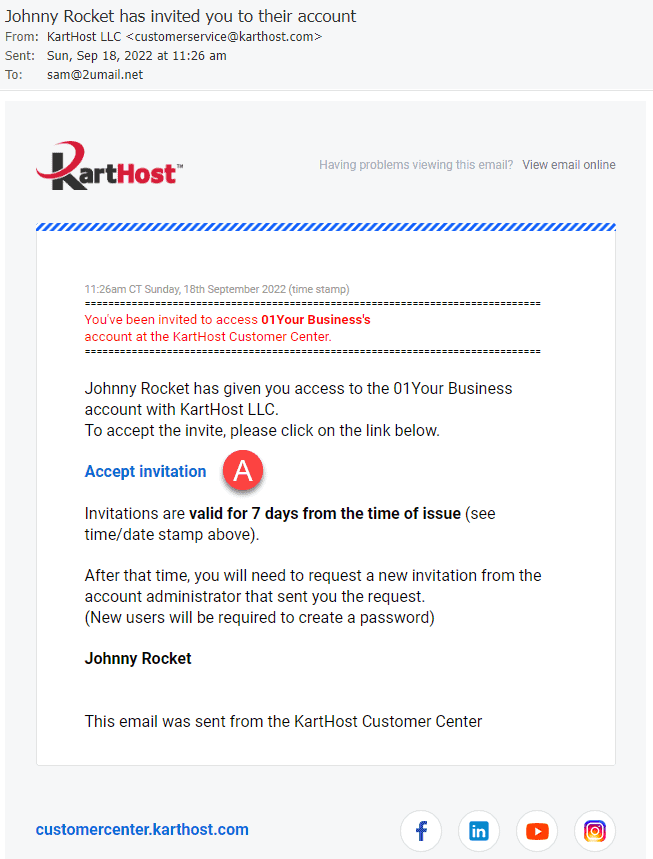
STEP 02 - After clicking the "Accept Invite" button, you will see (A) Login field, if your email is associated with any other KartHost Account just login with your password. This will allow you to manage multiple KartHost Accounts with one login. (B) If your email address has never been used as a User at KartHost Customer Center, this is where you can register for an account. Add your First Name, Last Name, Email Address, and Password.
PASSWORD REQUIREMENTS - must be at least 12 characters long:
- at least one lower case letter
- at least one UPPER CASE letter
- at least one number
- at least one special character like: ! @ # $ % ^ & ) ( ~ _ - +
- IMPORTANT - DO NOT use sequential letters or numbers like abc, xyz, 123, 567, etc.
Once the form is filled out click the Register Button if this is the first Invite. You will be logged into the account.
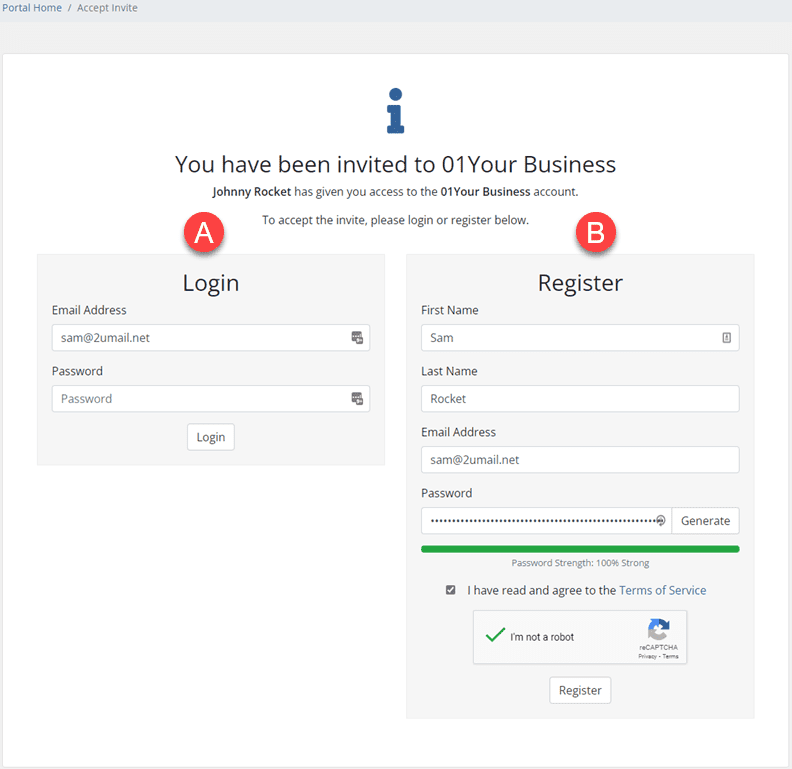
END OF TUTORIAL
last update: September 18, 2022



























