If you need to make any changes to your KartHost Customer Center Account, your First Name, Last Name, Company Name, and Email Address can not be changed by you.
Reason - This is because you own the account, and we need to ensure you authorized the changes. Plus there are other areas in our system that we need to manually make those same changes. This keeps us in the loop and keeps your account accurate. Just Open a Customer Service Support Ticket and request the changes be made, we are happy to do so.
Here is how to make those changes:
[1] Login to your KartHost Customer Center Account. And once logged in, click on (A) My Account on the top right. (B) Click on Account Details on the resulting drop-down menu.
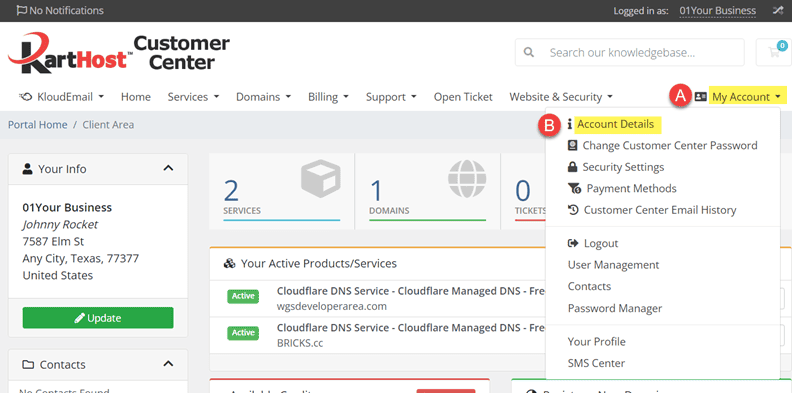
[2] On the resulting Account Details page, (A) you will see the "grayed out" fields, as previously mentioned. The account owner is not able to change these fields. You will need to open a Support Ticket to have KartHost change these fields. However, in all other fields, the owner can make needed changes.
(B) If you would like notifications to be sent via Text regarding your account, make sure you add a phone number in the "Cell Phone Number for SMS(Text)" field, even if it's the same phone number in the Phone Number field.
(C) Now when you are happy with your changes scroll down the page to click on the "Save Changes" button.
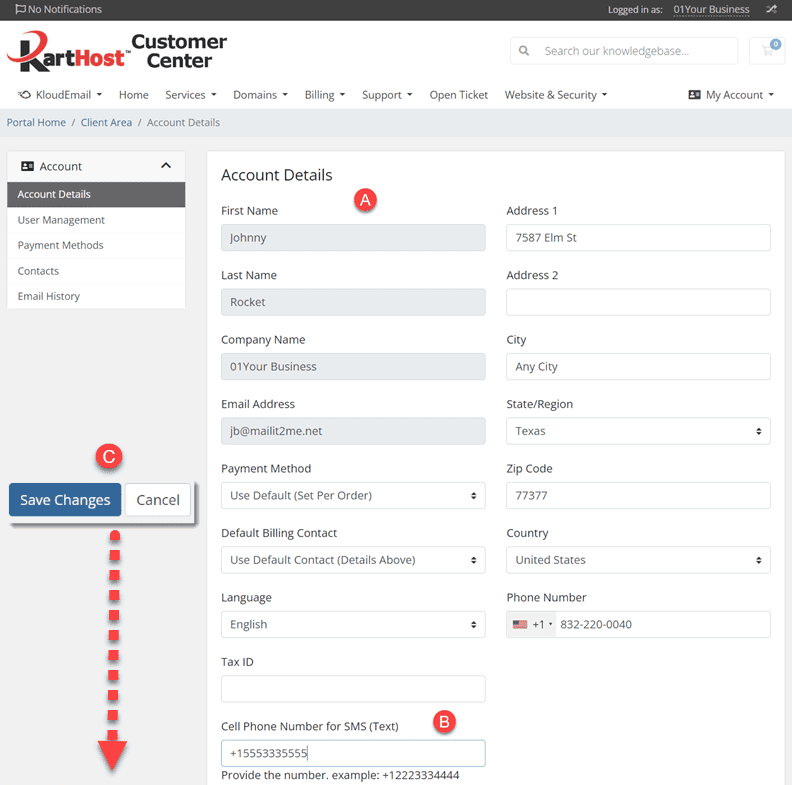
updated May 5, 2023
If you found this tutorial helpful, please give us a thumbs up!
TUTORIAL COMPLETE



























