If you plan to use the reCAPTCHA by UABB (Ultimate Addons for Beaver Builder) for Beaver Builder, you will need to obtain from Google your Site Key and Secret key. There is no cost to obtaining your key but you do need to have a Google account (Gmail is only one service that Google offers if you have a Gmail account you have a Google account. But you do NOT need a Gmail Account to have a Google account). Make sense? Great lets move forward!
So here is how to do this...
1) With Beaver Builder open to the page that has your form on it, click Contact Form Settings “wrench”.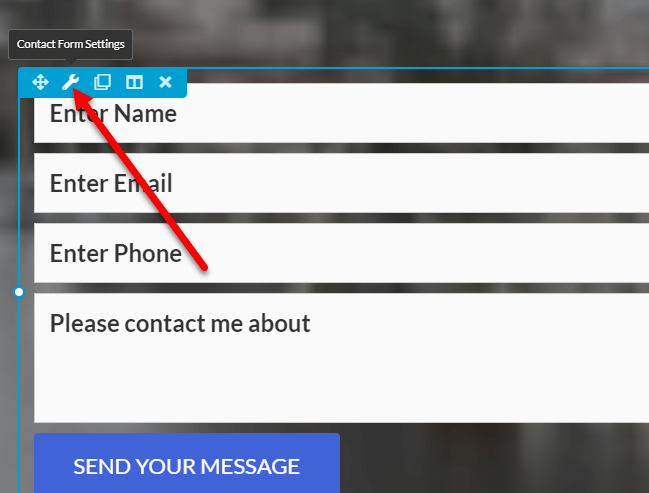
2) Your UABB Contact Form will appear and click the reCAPTCHA tab
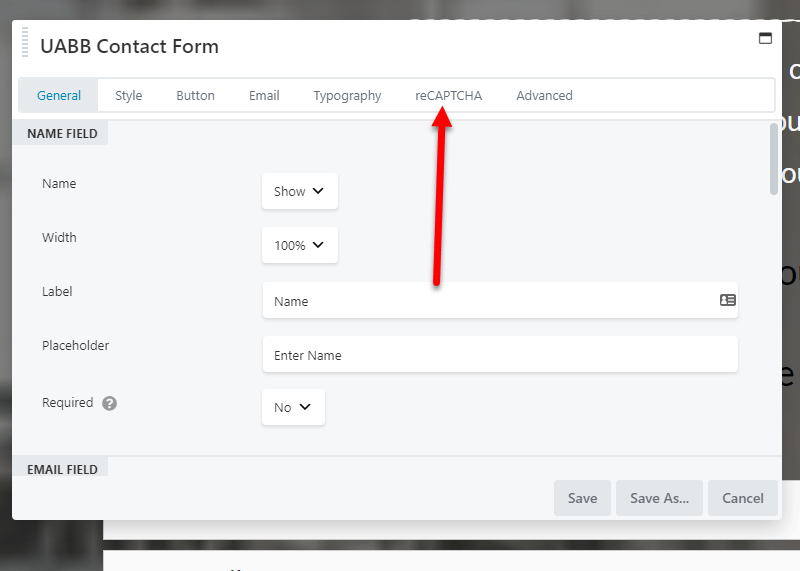
3) On the reCAPTCHA tab click on the “Google Admin Console” link. Note this is where you will need to have your Google account established and already logged into your Google account. (If you’re using Google Chrome web browser this will be simple)
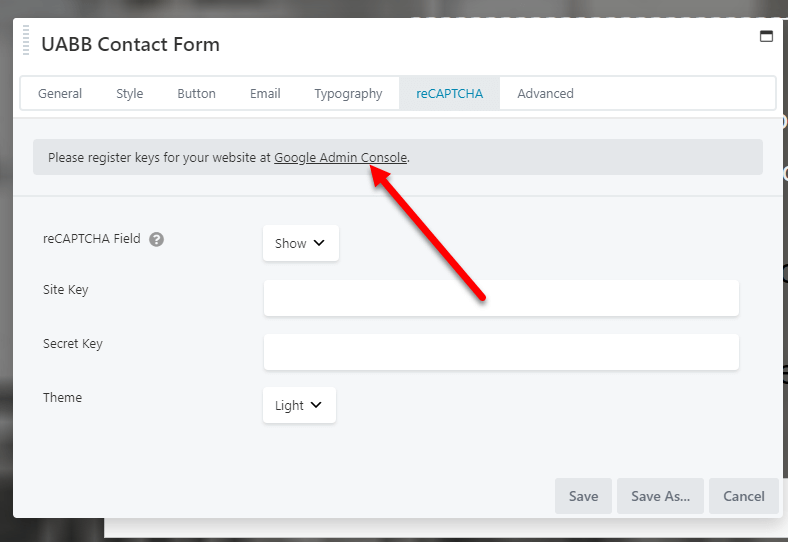
4) After you clicked the Google Admin Console link a new browser tab will open (or window depending on how you have your browser set up) and you will be on the Google reCAPTCHA
A) You will need to register your site so in the Label field type your site name and if you wish, what page you are using this reCAPTCHA on. (Keep in mind it can be used across your entire site).
B) Now choose the type of reCAPTCHA you wish to use, I would recommend you use reCAPTCHA v2 or Invisible reCAPTCHA, I would start with reCAPTCHA v2 if it doesn’t work out then go back and change to Invisible reCAPTCHA. You will just have to test it.
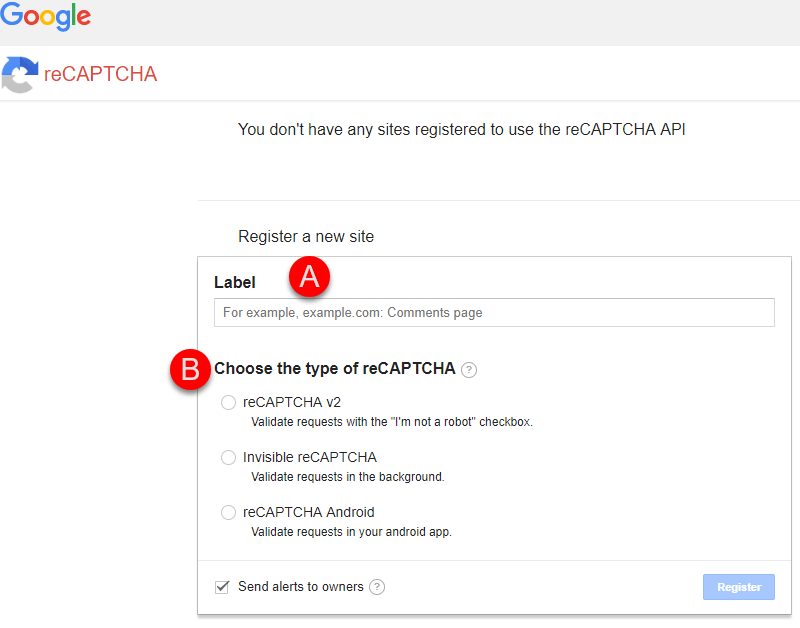
5) Once you selected your reCAPTCHA type you will now have new boxes to fill in.
A) Your domains you plan on using reCAPTCHA. Just fill in your domain without the www, the domain and nothing but the domain. And if you plan on using this key on other sites list them as well.
B) Accept the Google reCAPTCHA Terms of Service
C) Check “Send Alerts to owners (being you) Check the circle with the “?” mark in it for more details to learn more. And lastly, click the Register button.
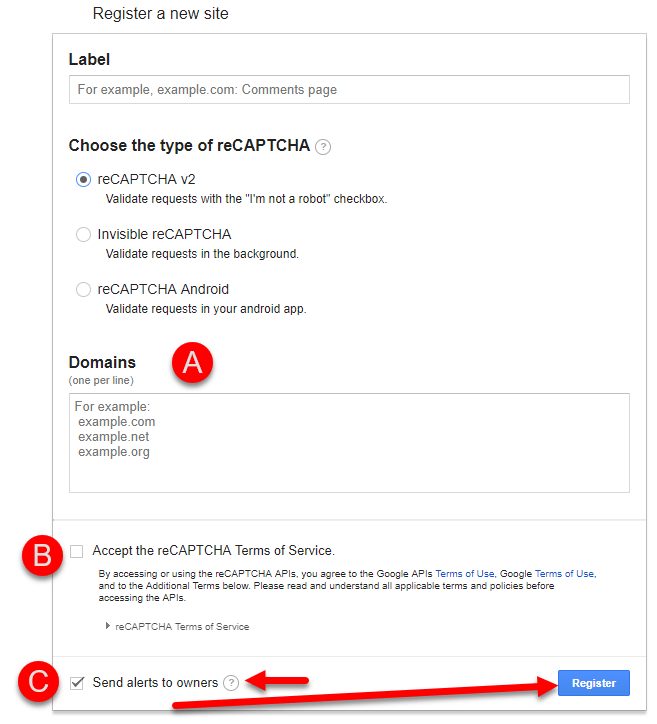
6) Now after clicking the Register button, you will see Adding reCAPTCHA to your site area.
You will see the A) Site Key and the B) Secret Key, make sure you copy and paste those keys into the UABB Contact Form > reCAPTCHA Site Key field and Secret Key Field and click the SAVE button.
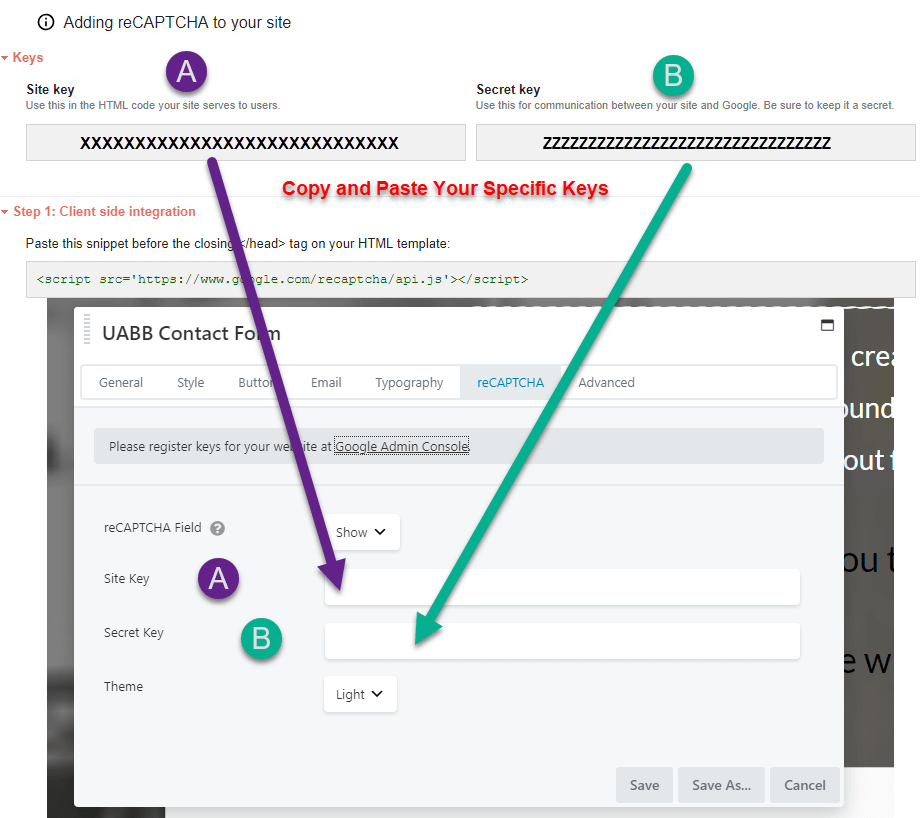
END OF TUTORIAL
EZWP Builder is a packaged offered by KartHost that provides our Managed WordPress Hosting with custom install an option with a Starter Site to speed the development of your website. As part of the EZWP Builder package, you received several Premium WordPress plugins with values of over $700 if purchased separately all in one low monthly fee for your custom WordPress site.



























